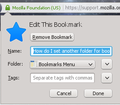How do I set another folder for bookmarks to save in?
When I save bookmarks, they automatically go into the folder "Unsorted Bookmarks". I don't want any unsorted bookmarks! I want my bookmarks to go to the main Bookmarks folder, where I can then sort/organize them without jumping through the extra hoop. It used to be much easier to program with the previous version. Another example is that even though I've programmed it to always ask where to save downloads, it saves downloads where it chooses, which is sometimes the temporary internet folder, inside of Windows, by the way. I am getting very frustrated.
All Replies (2)
Hello,
Normally I press "Ctrl+D" (same as going to Bookmarks > Bookmark This Page) to bookmark/edit a bookmark. The dialog box shows where I can put the bookmark (see attachments). Click the dropdown menu by "Folder" to view the common/recent bookmark folders you have placed bookmarks, or click the down triangle on the far right of that row to see your entire bookmark tree.
You can also use the extension which will add an entry in your bookmarks submenus that allows you to bookmark the page at that location.:
Are there specific files types that are going to your Temporary Internet Files for your downloads? Its possible that this can be fixed by going to your profile folder and renaming your mimeTypes.rdf file which will reset the actions Firefox takes for each file type.
First make sure that your downloads are still set to "Ask every time" in:
- Tools (or
 ) > Options > General
) > Options > General
- If you set it to "Ask every time" but it keeps changing back to something else, see the article How to fix preferences that won't save
Rename your mimeTypes.rdf file:
- Go to your Firefox profile folder {click link for more details} :
- Go to your troubleshooting page by typing about:support in your address bar and pressing enter
- Click the "Show Folder" button to have your profile folder open in Windows Explorer
- Close Firefox (Menu
 > Exit
> Exit  )
)
- Rename the mimeTypes.rdf file to something else, such asmimeTypes.old
- Restart Firefox
Let us know if that helps!
See also:
- Add Bookmark Here 2: https://addons.mozilla.org/firefox/addon/add-bookmark-here-2/