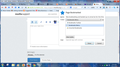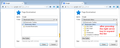Was bookmarking and backed up on arrow too far-list of bookmarks gone.
I was trying to add an entry to my bookmarks.The drop down list of my many bookmarks appeared. I scrolled upwards with the arrow at the right hand side to find the folder where I wanted to save the bookmark. Suddenly, the 'screen' of bookmarking changed. Now when I try to bookmark all I see , when I click the 'down' arrow are
Bookmarks Toolbar Bookmarks Menu Unsorted Bookmarks
Sometimes, when I try to bookmark, I also see a few unrelated folders,but I cannot scroll these either.
الحل المُختار
Hello,
I am glad to hear that your problem has been resolved. If you haven't already, please select the answer that solves the problem. This will help other users with similar problems find the solution more easily.
Thank you for contacting Mozilla Support.
Read this answer in context 👍 0All Replies (9)
If folders in the full folder list aren't expanded, i.e. are closed and you only see the three root folders then look for a, possibly faint, arrow icon to expand (open) the folders.
This is what I see when I attempt to bookmark. The (up) arrow to the right of
Bookmarks Menu
on the small window is the one I was using to scroll the list of bookmark folders while searching for the folder I wanted to use. I held my mouse cursor on this arrow too long, and when it reached the top of the list, something changed in the (small) window, and the (small) window showing in the screenshot is what I was left with.
Now when I try to bookmark, I can't see any of my bookmark folders to place the BM in, except when sometimes there are 6 random folders shown where all the many folders would normally be seen. It appears that I can BM a page (because if I go back to it, there is the EDIT function showing) but I have no idea where it is saved in BMs.
I hope this makes it clearer, as the fix given by cor-el didn't help, unfortunately.
Making a bookmark.
On the page you want to bookmark, do a right click in an empty area of the page. From the menu, select Bookmark This Page. Hot key; <Control>(Mac: <Command>) D.
A window will come up with the name of the page and its web address. You can edit these entries.
Next, select what bookmarks folder you want this bookmark in. If you do not see that folder, go to the far right of the Folder line, and press the down arrow.
Use only if nothing else works
Problems with bookmarks and history not working properly can be caused by a corrupted places.sqlite database file.
Type about:support in the address bar and press enter.
Under the page logo on the left side you will see Application Basics. Under this find Profile Folder. To it’s right press the button Show Folder. This will open your file browser to the current Firefox profile. Now Close Firefox.
Locate the file. Then rename or delete it. Restart Firefox.
Thanks for the screen shot. If you double-click the wording Bookmarks Menu in the white box, or if you single-click it and press the right arrow key on the keyboard, the list should expand to the next level. Yes? No?
Hi jscher2000- no,neither of those gave me the whole BM list, just 5 unrelated folders.....
Hi FredMcD- Re the first part of your reply...
I can pull up the BM screen (see on the screenshot) alright, but when I click the Down arrow, I just get that expanded view that is showing on the screen shot.
Re your second suggestion...
I'm nervous to try it, as I saw on forums here that others have done something like this and got into deeper trouble. Of course, if there's no other way....
Thanks for your reply.
Hi Aless6, I guess I did not explain my suggestion very well. You still have to click the "v" button to display the white box below the recently used folder button. Then you can expand the Bookmarks Menu. Please see the attached screen shot.
Yessss!!!!! Thank you so much, jscher2000. I've got my function back and working.
Such a relief- I do a LOT of bookmarking.................. :-)
I always say that forums are unrecognised community service.
الحل المُختار
Hello,
I am glad to hear that your problem has been resolved. If you haven't already, please select the answer that solves the problem. This will help other users with similar problems find the solution more easily.
Thank you for contacting Mozilla Support.