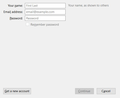On Windows 10 "remember password" checkbox can't be checked when setting up an email account. Works in Windows 7
I had to set up an new email account when migrating to Windows 10. For some reason, Thunderbird quit working so I had to start from scratch. In doing so I uninstalled Thunderbird and reinstalled using TB 38.2.0. The box to remember my password could not be checked. I have deleted the account and selected new email account in an attempt to check the box. It will not let me check it.
Modified
الحل المُختار
I'm sorry, there is no simple way to move from one profile to an other one.
First make a backup of C:\Users\*user name*\AppData\Roaming\Thunderbird\Profiles. Then create all accounts in new profile. Now close TB, go to the profiles (see path above), then into the old profile. Now copy (not move) the directories "ImapMail", "Mail" and "News" to the new profile. It can be you have not all directories, depending of the accounts. Now start TB with the new profile and check if everything is back what you need.
The passwords aren't copied and you need to enter them now when not already done before.
Read this answer in context 👍 1All Replies (15)
So this worked for you in verison 38.1.0? Or 38.0.1?
I'm not on Windows 10. But on windows 7, the password checkbox is good for me both in the account wizard, and the get new mail password prompt.
It worked ok on previous releases as well as 38.2.0 on Windows 7
Ah, good info!
Can you post a screen shot please of what youare seeing using "Add images:"
The box to save password is visible, but it will not allow box to be checked.
I just discovered that Java plugin has been disabled by TB. Could this be the problem? I tried to enable it but can't because of security problem in java.
I managed o java plugin turned on and tried to check the box. It still will not work.
In the example shown, the password hasn't been entered yet. Are you telling us that the checkbox remains inactive even after filling in a password?
I tried the same with TB 38.2 on Windows 10 and the "Remember Password" is already ticked by default.
Have you tried to start TB in safe mode "Help/Restart with Add-ons disabled..."?
yes box will not let it be checked after password is entered.
disabled add-ons and restarted TB in safe mode. Still cant check the box
But creating the account without the saved password works?
After this when you connect to the server it asks for the password and you can save it then?
No. When the server asks for the password, there is no box to save the password.
This is a tricky one. Please can you try a new profile to check if the old profile is something broken? At first you only need to create your account and look if the password field is ticked.
How to create a new profile: https://support.mozilla.org/en-US/kb/using-multiple-profiles
Creating a new profile worked. Thanks. Now, how do I get all of my old profile data imported into my new profile. I went to tools and clicked import, but it displayed import page with no option from where to import from.
الحل المُختار
I'm sorry, there is no simple way to move from one profile to an other one.
First make a backup of C:\Users\*user name*\AppData\Roaming\Thunderbird\Profiles. Then create all accounts in new profile. Now close TB, go to the profiles (see path above), then into the old profile. Now copy (not move) the directories "ImapMail", "Mail" and "News" to the new profile. It can be you have not all directories, depending of the accounts. Now start TB with the new profile and check if everything is back what you need.
The passwords aren't copied and you need to enter them now when not already done before.