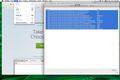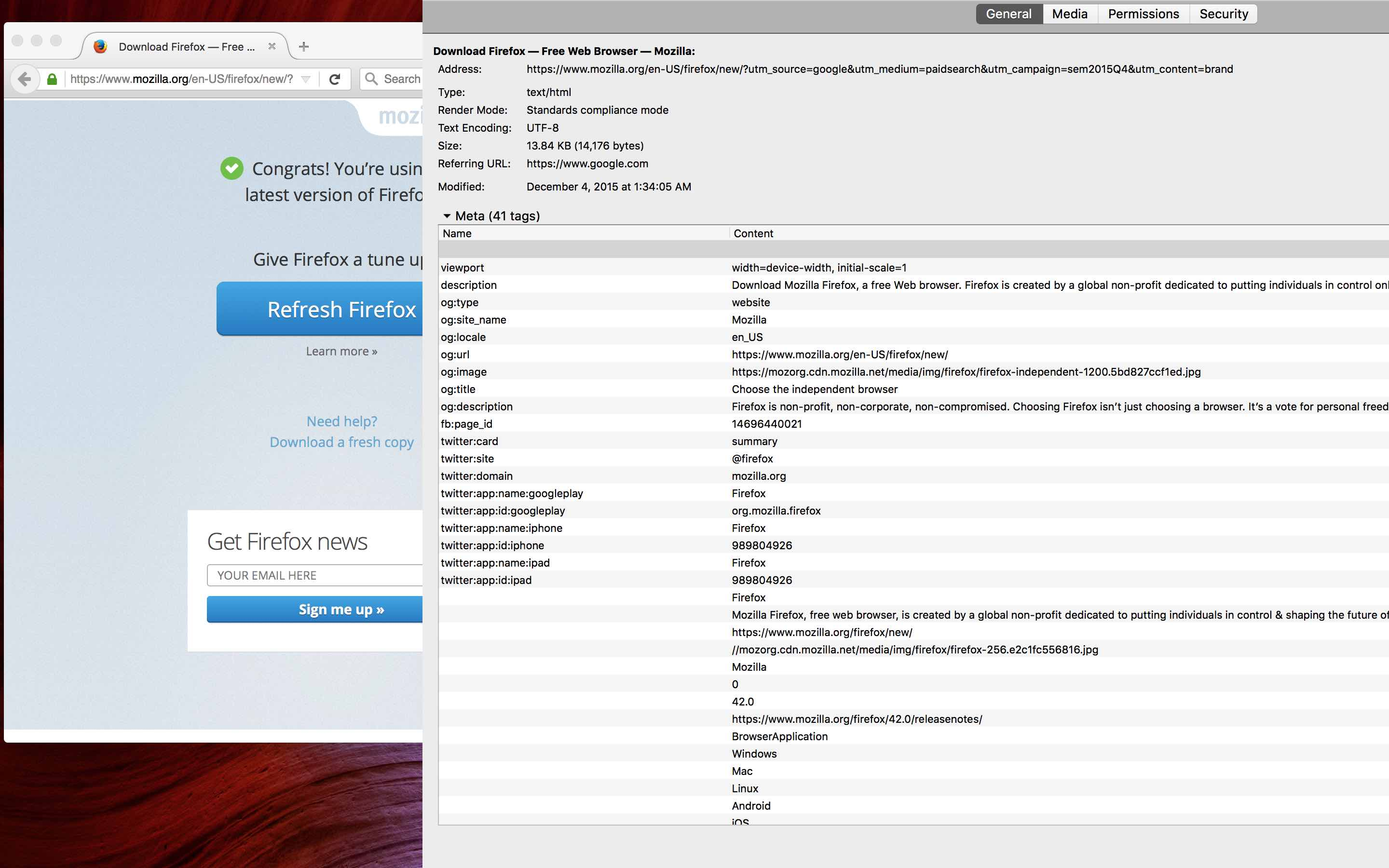Upgraded to version 42 and now the page info file edit menu is missing. I use this all the time and want it back. Any suggestions?
I recently upgraded Firefox to version 42. On the old version I could go Tools -> Page Info and there would be a typical Edit menu at the top where you could select, copy, etc. On the new version that menu is missing and Ctrl C/Ctrl V don't work. Any suggestions on how to get this back?
الحل المُختار
Try to rename (or delete) the xulstore.json file in the Firefox profile folder.
You could be seeing this bug:
- bug 1219831 - History/downloads/bookmarks window is stuck in fullscreen
All Replies (10)
Are you on Windows or Mac? Your Question Details says Mac but you mentioned Ctrl+c/Ctrl+v, which are Windows keyboard shortcuts.
On Windows, I don't recall ever seeing an Edit menu inside the Page Info dialog. Maybe that was created by an add-on?
If your regular top menu bar and other toolbars are missing completely, I would suspect Firefox is in full screen view. You can try getting out of full screen as follows:
- Windows: F11 key
- Mac: Command+Shift+F
Or slide the mouse pointer up to the top of the screen and watch for Firefox's toolbar area to slide down. This may take a couple of tries. Then either:
- click the "3-bar" menu button and click the Full Screen button
- right-click (Mac: Ctrl+click) a blank area of the title/tab bar and look for Exit Full Screen Mode on the short context menu
Was that it?
On Windows, if your menu bar is missing, you can use one of these methods to show the toolbar list and turn it on there:
- right-click a blank spot on the tab bar (or the "+" button)
- tap the Alt key to activate the classic menu bar > View > Toolbars
- in Customize mode > Show/Hide Toolbars (see: Customize Firefox controls, buttons and toolbars)
To turn on the Menu Bar, Bookmarks Toolbar, or other bars, click it on the list.
Try to rename (or delete) the xulstore.json file in the Firefox profile folder.
You can use this button to go to the current Firefox profile folder:
- Help > Troubleshooting Information > Profile Directory: Show Folder (Linux: Open Directory; Mac: Show in Finder)
- http://kb.mozillazine.org/Profile_folder_-_Firefox
I've tried your suggestions without success but the help is appreciated. I've added 2 screen shots to better illustrate.
As you can see I am not full screen on either system because you can clearly see the desktop image. The desktop with the green image shows what I want to see on an older version of firefox. You can see the edit menu is still there when I've pulled up the page info.
On the desktop with the red background, firefox is behaving as though I am operating in full screen. When I pull up page info, the page info screen goes full screen and the edit menu disappears. I had to move the page info screen to the side so that you could see the browser window in the background because the page info window went full screen right away on the system where I am having the problem.
I see what you're saying. On Windows, you can't use the Edit menu from the main window on Page Info, but you can use Ctrl+c. On Mac, I would think that Command+c should work, but I can't test myself.
jscher2000 said
I see what you're saying. On Windows, you can't use the Edit menu from the main window on Page Info, but you can use Ctrl+c. On Mac, I would think that Command+c should work, but I can't test myself.
Unfortunately Cmd+c doesn't work on Mac in the Page Info window. I've always found this odd because Cmd+A works but not the copy. This is true for both the systems I show in the previous screenshots.
On Linux and likely on Windows as well there is also the right-click context menu with copy and select all.
cor-el said
On Linux and likely on Windows as well there is also the right-click context menu with copy and select all.
Using the right click context menu is what I do on Windows platforms. On MAC platforms, for both systems I showed in the screenshots, the right click brings up the context menu expected but the copy cmd is greyed out. It's been that way on all my Macs as far back as I can remember in the Firefox Page Info screen.
I did some more work on this today. I found that if I started Firefox in safe mode the problem was resolved while in safe mode but happened again when I left safe mode. I disabled all add-on's and that didn't resolve the issue.
I also found that once I go full screen in a window like page info, bookmarks, or downloads than every subsequent time I go into those windows, firefox behaves as if in full screen even though it isn't and pressing cmd+Shift+F doesn't get it out of full screen.
Hope that makes sense. Suggestions?
الحل المُختار
Try to rename (or delete) the xulstore.json file in the Firefox profile folder.
You could be seeing this bug:
- bug 1219831 - History/downloads/bookmarks window is stuck in fullscreen
cor-el said
Try to rename (or delete) the xulstore.json file in the Firefox profile folder. You could be seeing this bug:
- bug 1219831 - History/downloads/bookmarks window is stuck in fullscreen
The bug described exactly what I'm seeing. Deleting xulstore.json didn't fix it but refreshing firefox did.