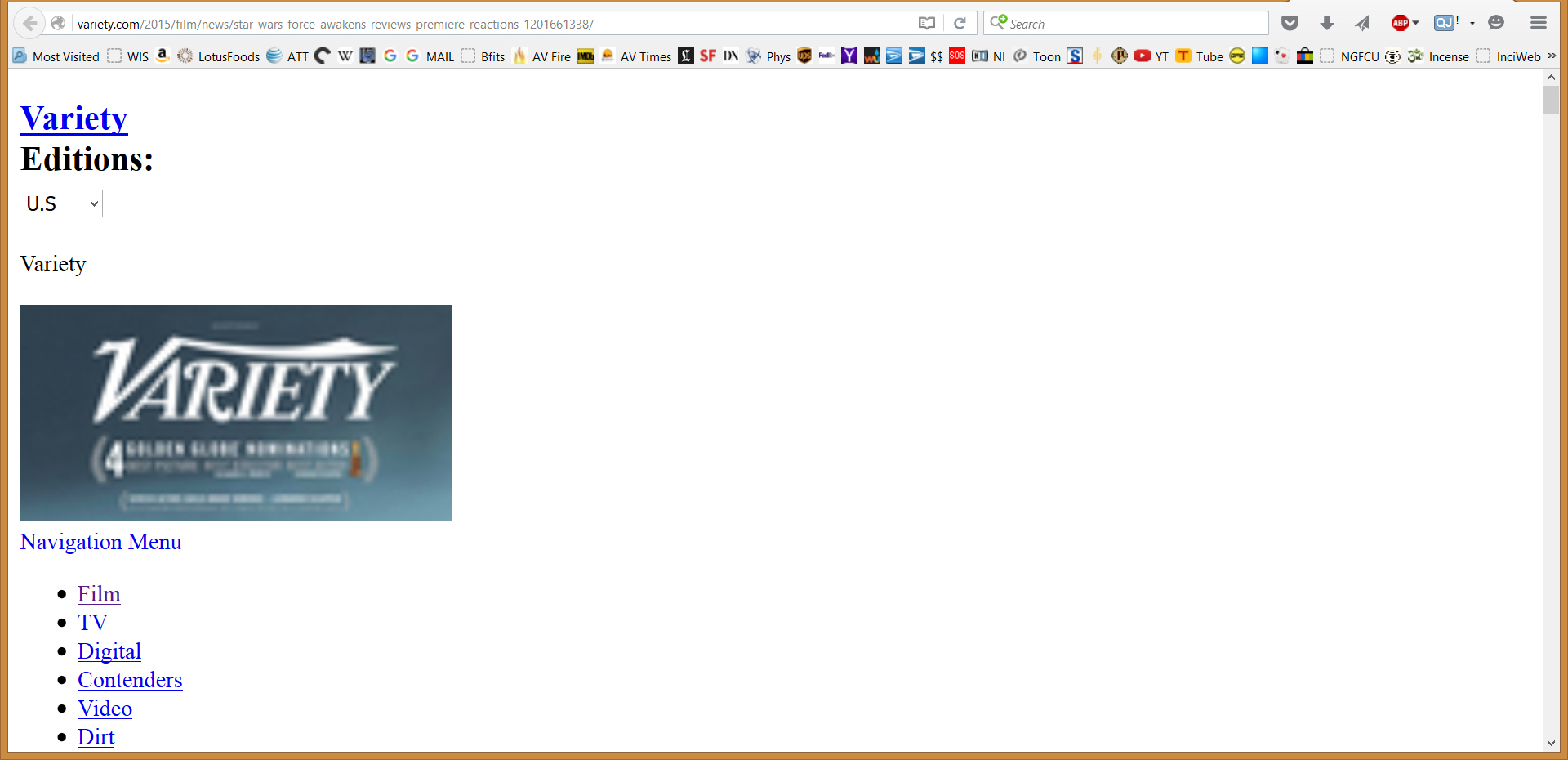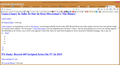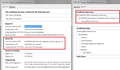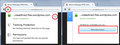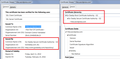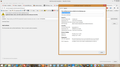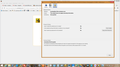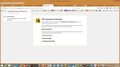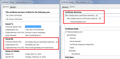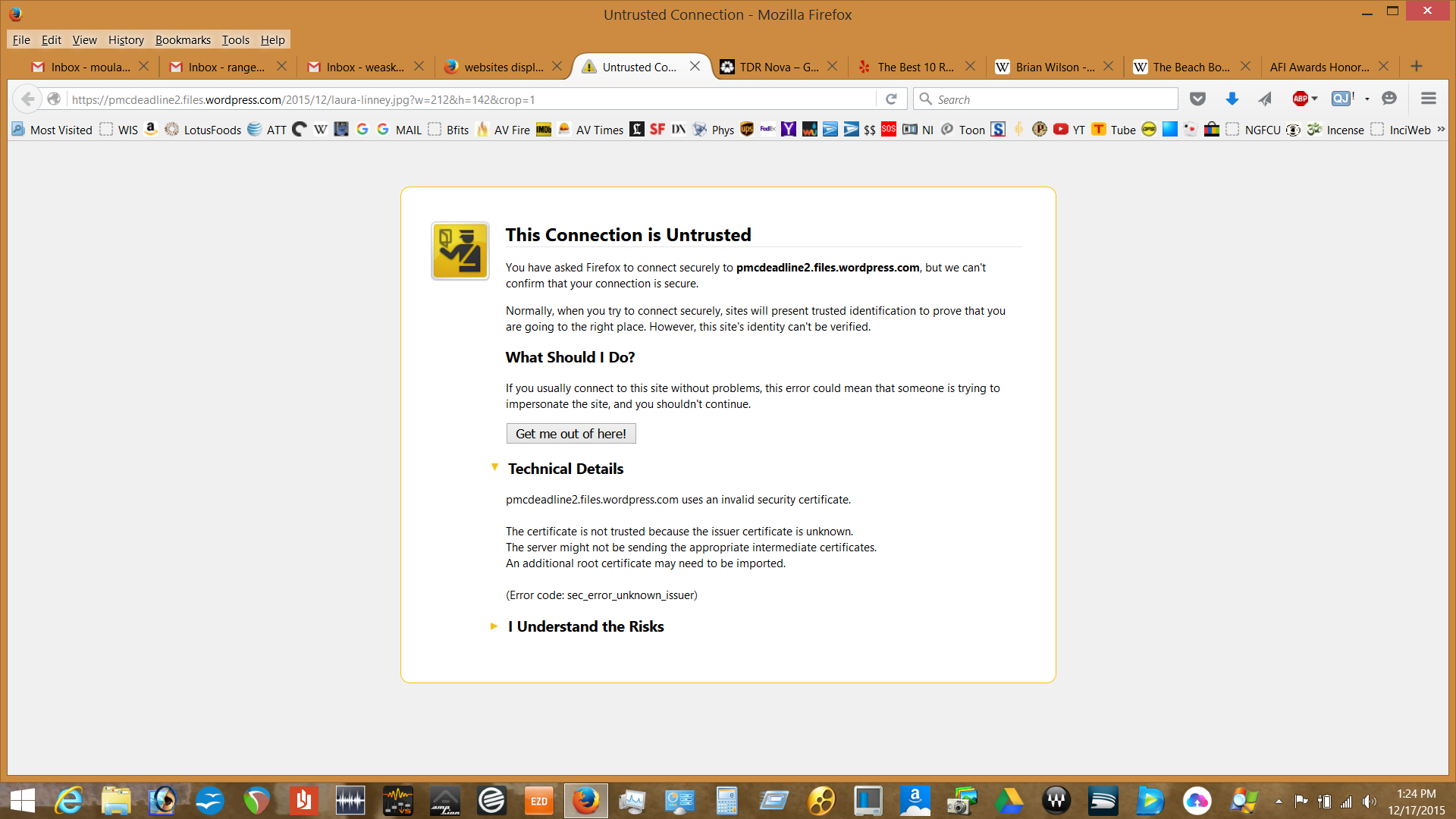websites displaying old html text
Another laptop I have, running the same version of Windows 8.1 x64 and FireFox V43, has no problems displaying the variety.com webpage.
http://variety.com/2015/film/news/star-wars-force-awakens-reviews-premiere-reactions-1201661338/
Website displays properly in MicroSUCK Internet Explorer?
I am ENTIRELY stumped by this!
Thanks for your help, RangeAntelope
BTW, your webpage would NOT upload the .jpg screenshot - it just kept spinning & spinning & spinning!??
الحل المُختار
cor-el said
You should never set trust bits on certificates that have a software security device designation. Try try above posted advice and delete this certificate. Alternatively you can try to rename or delete the cert8.db file in the Firefox profile folder. You can use this button to go to the current Firefox profile folder:
- Help > Troubleshooting Information > Profile Directory: Show Folder (Linux: Open Directory; Mac: Show in Finder)
- http://kb.mozillazine.org/Profile_folder_-_Firefox
I did as you requested and Deleted the GoDaddy certificate. I then went to variety.com and deadline.com and both are displaying normally.
Read this answer in context 👍 0All Replies (20)
I'm not sure what you mean by "old HTML text."
You can try attaching the image to a reply: https://support.mozilla.org/questions/1099073#question-reply
Both links seem to open okay on my Win 7.
You can reload web page(s) and bypass the cache to refresh possibly outdated or corrupted files.
- Hold down the Shift key and left-click the Reload button
- Press "Ctrl + F5" or press "Ctrl + Shift + R" (Windows,Linux)
- Press "Command + Shift + R" (Mac)
Sorry, I should have stated "old style HTML" or Text Only no images display.
Today, deadline.com displays in the same 1995 way
cor-el said
You can reload web page(s) and bypass the cache to refresh possibly outdated or corrupted files.
- Hold down the Shift key and left-click the Reload button
- Press "Ctrl + F5" or press "Ctrl + Shift + R" (Windows,Linux)
- Press "Command + Shift + R" (Mac)
This did nothing
If you try to load these "missing files" directly using their URLs, will they load?
- Photo at the top of that Laura Linney story: https://pmcdeadline2.files.wordpress.com/2015/12/laura-linney.jpg?w=212&h=142&crop=1
I notice both of these are HTTPS addresses. Have you noticed any problems loading secure sites? If you get "untrusted connection" on many/most HTTPS addressses, the problem usually is one of the following:
(1) Error in your system's date, time, or time zone, which throws off certificate validity checks. Sometimes allowing computers to use an internet-based time source can introduce this problem.
(2) Firefox not being set up to work with your security software that intercepts and filters secure connections. Products with this feature include Avast, BitDefender, ESET, and Kaspersky; AVG has a Search Shield feature which can cause this error on search sites.
(3) On Windows 10 (and 8.1), Firefox not being set up to work with the parental control software Microsoft Family Safety. (To test by turning it off, see: http://windows.microsoft.com/en-us/wi.../turn-off-microsoft-family-settings)
(4) Malware on your system intercepting secure connections.
So... which is it?
If you have any of those specific security products, that would be the first thing to check. We might be able to assist with specific next steps based on what you have if you tell us.
To gather further information, you could inspect a sample certificate to see whether that points to the culprit. If you want to try that now, here's how I suggest starting:
Load my test page at: https://jeffersonscher.com/res/jstest.php
If you get an error page: Expand the "I understand the risks" section and look for an Add Exception button.
Note: You don't need to complete the process of adding an exception -- I suggest not adding one until we know this isn't a malware issue -- but you can use the dialog to view the information that makes Firefox suspicious.
Click Add Exception, and the certificate exception dialog should open.
Click the View button. If View is not enabled, try the Get Certificate button first.
This should pop up the Certificate Viewer. Look at the "Issued by" section, and on the Details tab, the Certificate Hierarchy. What do you see there? I have attached a screen shot for comparison.
jscher2000 said
If you try to load these "missing files" directly using their URLs, will they load?
- Photo at the top of that Laura Linney story: https://pmcdeadline2.files.wordpress.com/2015/12/laura-linney.jpg?w=212&h=142&crop=1
I notice both of these are HTTPS addresses. Have you noticed any problems loading secure sites? If you get "untrusted connection" on many/most HTTPS addressses, the problem usually is one of the following:
(1) Error in your system's date, time, or time zone, which throws off certificate validity checks. Sometimes allowing computers to use an internet-based time source can introduce this problem.
(2) Firefox not being set up to work with your security software that intercepts and filters secure connections. Products with this feature include Avast, BitDefender, ESET, and Kaspersky; AVG has a Search Shield feature which can cause this error on search sites.
(3) On Windows 10 (and 8.1), Firefox not being set up to work with the parental control software Microsoft Family Safety. (To test by turning it off, see: http://windows.microsoft.com/en-us/wi.../turn-off-microsoft-family-settings)
(4) Malware on your system intercepting secure connections.
So... which is it?
If you have any of those specific security products, that would be the first thing to check. We might be able to assist with specific next steps based on what you have if you tell us.
To gather further information, you could inspect a sample certificate to see whether that points to the culprit. If you want to try that now, here's how I suggest starting:
Load my test page at: https://jeffersonscher.com/res/jstest.php
If you get an error page: Expand the "I understand the risks" section and look for an Add Exception button.
Note: You don't need to complete the process of adding an exception -- I suggest not adding one until we know this isn't a malware issue -- but you can use the dialog to view the information that makes Firefox suspicious.
Click Add Exception, and the certificate exception dialog should open.
Click the View button. If View is not enabled, try the Get Certificate button first.
This should pop up the Certificate Viewer. Look at the "Issued by" section, and on the Details tab, the Certificate Hierarchy. What do you see there? I have attached a screen shot for comparison.
When I tried the first two links, they both warned "WHOA are you sure you want to go there?" and forced me to acknowledge an Exception to those certificates (see attached).
The only anti-virus/malware software I run is Microsoft Defended.
This Connection is Untrusted
You have asked Firefox to connect securely to pmcdeadline2.files.wordpress.com, but we can't confirm that your connection is secure.
Normally, when you try to connect securely, sites will present trusted identification to prove that you are going to the right place. However, this site's identity can't be verified. What Should I Do?
If you usually connect to this site without problems, this error could mean that someone is trying to impersonate the site, and you shouldn't continue.
pmcdeadline2.files.wordpress.com uses an invalid security certificate.
The certificate is not trusted because the issuer certificate is unknown. The server might not be sending the appropriate intermediate certificates. An additional root certificate may need to be imported.
(Error code: sec_error_unknown_issuer)
If you can't inspect the certificate via "I Understand the Risks" then try this:
Open the "Add Security Exception" window by pasting this chrome URL in the Firefox location/address bar and check the certificate:
- chrome://pippki/content/exceptionDialog.xul
In the location field of this window type or paste the URL of the website.
- retrieve the certificate via the "Get certificate" button
- click the "View..." button to inspect the certificate in the Certificate Viewer
You can inspect details like the issuer and the certificate chain in the Details tab of the Certificate Viewer. Check who is the issuer of the certificate. If necessary then you can attach a screenshot that shows the certificate viewer.
RangeAntelope said
When I tried the first two links, they both warned "WHOA are you sure you want to go there?" and forced me to acknowledge an Exception to those certificates (see attached).
It's not normal to need to make exceptions for well run sites.
Let's take a look at the certificate for the first one:
https://pmcdeadline2.files.wordpress.com/2015/12/laura-linney.jpg?w=212&h=142&crop=1
Click the padlock on the address bar, then the ">" and More Information
That should launch the Page Info dialog, Security Panel. Click the View Certificate button.
That should launch the Certificate Viewer. Please compared yours to the areas I've boxed in red in the attached. What do you see there?
cor-el said
If you can't inspect the certificate via "I Understand the Risks" then try this: Open the "Add Security Exception" window by pasting this chrome URL in the Firefox location/address bar and check the certificate:In the location field of this window type or paste the URL of the website.
- chrome://pippki/content/exceptionDialog.xul
You can inspect details like the issuer and the certificate chain in the Details tab of the Certificate Viewer. Check who is the issuer of the certificate. If necessary then you can attach a screenshot that shows the certificate viewer.
- retrieve the certificate via the "Get certificate" button
- click the "View..." button to inspect the certificate in the Certificate Viewer
jscher2000 said
RangeAntelope saidWhen I tried the first two links, they both warned "WHOA are you sure you want to go there?" and forced me to acknowledge an Exception to those certificates (see attached).It's not normal to need to make exceptions for well run sites.
Let's take a look at the certificate for the first one:
https://pmcdeadline2.files.wordpress.com/2015/12/laura-linney.jpg?w=212&h=142&crop=1
Click the padlock on the address bar, then the ">" and More Information
That should launch the Page Info dialog, Security Panel. Click the View Certificate button.
That should launch the Certificate Viewer. Please compared yours to the areas I've boxed in red in the attached. What do you see there?
Thanks for your help and patience. I will have to continue this thread tomorrow, Thursday December 17th at around 10am PST. I'm confident that you guys will figure it out - I have a feeling that my certificate permissions need to be re-established... but that's only a guess.
Oh, I thought you created an exception. If not, you can use the Add Exception dialog. So the steps instead are:
Open https://pmcdeadline2.files.wordpress.com/2015/12/laura-linney.jpg?w=212&h=142&crop=1
Expand the "I understand the risks" section and look for an Add Exception button.
Note: You don't need to complete the process of adding an exception -- I suggest not adding one until we know this isn't a malware issue -- but you can use the dialog to view the information that makes Firefox suspicious.
Click Add Exception, and the certificate exception dialog should open.
Click the View button. If View is not enabled, try the Get Certificate button first.
This should pop up the Certificate Viewer. Look at the "Issued by" section, and on the Details tab, the Certificate Hierarchy. What do you see there? I have attached a screen shot for comparison.
Good Morning, I really think that I messed up the Certificates file when I edited it - I'm pretty sure I removed the GoDaddy certificate thinking it was a "monitoring" service.
Can I save the Certificates file from my other, working fine, laptop and transfer that into my, not working fine, laptop? Randall
Hi Randall, what did you edit, exactly?
Firefox stores trusted certificates in a file named cert8.db in your active profile (settings) folder. As you browse, "intermediate" certificates signed by a trusted "root" certificate are added to the file. If you manually import a certificate, it also is added to the file. If you delete the cert8.db file, Firefox will start from scratch with a file containing the trusted root certificates, so you can always do that.
You also can copy the cert8.db file from a "working" Firefox installation to your current one, but you rarely need to do that unless you recall specially setting it up to work on this computer, or with a high security remote server that requires a personal certificate for access (which is rare).
What you wouldn't want to do is copy over a cert8.db file which is configured to trust some malware running on your system. We want to rule out the possibility of an intruder reading all your browsing traffic, as described earlier in this thread, not just patch it over.
jscher2000 said
Hi Randall, what did you edit, exactly? Firefox stores trusted certificates in a file named cert8.db in your active profile (settings) folder. As you browse, "intermediate" certificates signed by a trusted "root" certificate are added to the file. If you manually import a certificate, it also is added to the file. If you delete the cert8.db file, Firefox will start from scratch with a file containing the trusted root certificates, so you can always do that. You also can copy the cert8.db file from a "working" Firefox installation to your current one, but you rarely need to do that unless you recall specially setting it up to work on this computer, or with a high security remote server that requires a personal certificate for access (which is rare). What you wouldn't want to do is copy over a cert8.db file which is configured to trust some malware running on your system. We want to rule out the possibility of an intruder reading all your browsing traffic, as described earlier in this thread, not just patch it over.
I went into Tools>Options>Advanced>Certificates>View Certificates I removed some certificates from either Servers and/or Authorities. The ones I removed "appeared" to be of no value and, to me, were of a suspicious nature such as ones from Turkey, Thailand, Japan etc.
So, do you think I should just delete the cert8.db file? Would there be any repercussions from doing this?
Thanks SO MUCH for your help, Randall
Hi Randall, deleting the cert8.db file might help, but what I would really like is if you look at the issuer details for some rejected certificates to see whether we can spot the problem there.
That sounds logical. I used one of the links you sent above (attached). How should I proceed? Randall