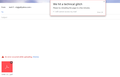Can't attach PDF
I am not able to attach a PDF complete file to a yahoo email. In the past it was working. When I switch to explorer it works fine.
Any solutions?
Thanks
الحل المُختار
I found this link to fix most problems (according to mozilla support) that has been used by others in the last couple of years to fix error 14.
https://support.mozilla.org/en-US/kb/reset-firefox-easily-fix-most-problems
Please let me know whether it works for you!
Read this answer in context 👍 1All Replies (5)
الحل المُختار
I found this link to fix most problems (according to mozilla support) that has been used by others in the last couple of years to fix error 14.
https://support.mozilla.org/en-US/kb/reset-firefox-easily-fix-most-problems
Please let me know whether it works for you!
If you like to troubleshoot, you also could try these standard things:
When you have a problem with one particular site, a good "first thing to try" is clearing your Firefox cache and deleting your saved cookies for the site.
(1) Clear Firefox's Cache
See: How to clear the Firefox cache
If you have a large hard drive, this might take a few minutes. If you do not see the number going down on the page, you can reload it using Ctrl+r to check progress.
(2) Remove the site's cookies (save any pending work first). While viewing a page on the site, try either:
- right-click (on Mac Ctrl+click) a blank area of the page and choose View Page Info > Security > "View Cookies"
- (menu bar) Tools > Page Info > Security > "View Cookies"
- click the padlock or "i" icon in the address bar, then the ">" button, then More Information, and finally the "View Cookies" button
In the dialog that opens, the current site should be pre-filled in the search box at the top of the dialog so you can remove that site's cookies individually.
Then try reloading the page. Does that help?
Leah said
I found this link to fix most problems (according to mozilla support) that has been used by others in the last couple of years to fix error 14. https://support.mozilla.org/en-US/kb/reset-firefox-easily-fix-most-problems Please let me know whether it works for you!
Leah
Yes, it worked great and easy to do. Thank You
glad I could help!