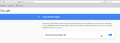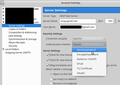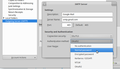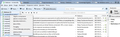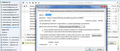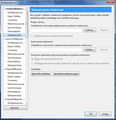Can't enter gmail password. Stuck at "Next"
I changed my Gmail password and Thunderbird asks me to enter the new one, however, it displays my email address with a lit 'Next' button but the button doesn't take me to the next screen to allow me to enter the password, it just flashes, no matter how many time I click it.
Modified
الحل المُختار
If anyone finds this was NOT fixed in version 52.1.0, please create a new topic and describe your problem.
Read this answer in context 👍 2All Replies (19)
WooHoo! Finally figured out how to register to reply! Didn't know I needed to sign up to be a "Volunteer" I'm just a dumb end user.
There is a bit of a bug fix going on at https://bugzilla.mozilla.org/show_bug.cgi?id=1359297
but they say this is support related. they don't like our kind over there clogging the dev forum.
basically it is inside your google account settings:
per https://bugzilla.mozilla.org/show_bug.cgi?id=1359383
Due to Google not catching an error if the history is disabled, the oauth login dialog no longer allows you to click on next. Enabling history fixes the issue and should be fine since it is a confined browser element.
except did not know where to find "Enabling history"
Activity Controls was the word found and just turning on the first toggle did not do the trick. Toggled on Web & App Activity, Device Information, and YouTube Search History. Think Device Information is what it needed. Turned those on from the gmail account in the browser and then opened Thunderbird and it worked! toggled those options back off and don't need it for now.
sign into gmail and then go here to see the toggles: https://myaccount.google.com/activitycontrols
Cheers
Many thanks ChubbyFeathers. I tried all that but it made no difference on my Mac.
Interesting to see who many others are affected by this bug.
Michaelxxx said
Many thanks ChubbyFeathers. I tried all that but it made no difference on my Mac. Interesting to see who many others are affected by this bug.
wish it helped. interestingly enough, the problem did not occur on my windows until after it was successfully updated on my mac. i hate macOS with a passion but the screen is just soo pretty. when i got it to work on windows, thunderbird had not been opened during that windows session so there were no TB processes being run when i went to the browser and turned those options on. Also, am running TB 53 beta on windows while the mac pretty sure is still on 45.x. windows was using the 45.x when it broke, 52 and 53 had the same problem.
bugzilla mentions a nightly build 54b that has fixed the issue. there is some auth key that needed to be set as true or false or something. installed earlybird 54 but it turns out that was not the nightly, it was TB54a so it didn't work either. uninstalled earlybird and then went into that google settings page. the Device Information pretty sure that was the main toggle it needed but flipped the other two on as well, then opened TB53b and the Next button worked.
bugzilla said the same thing as you michael: that there is not a toggle in the google account, that the setting is something that needs to be adjusted in one of TB's .xul. they are working to bring it up to date soon but i swear it's working fine now.
i only update the pws every so often so would not have even noticed the problem. using gmail's webmail sucks like using macOS: they try and reinvent the wheel like they've never used a real computer or a real mail client. hang in there, hopefully it will just be a short blip of time that will be almost forgotten.
in the meantime, checking out a few linux distros to put on this mac so jappetto can turn it into a real computer one day
cheers
Thanks again ChubbyFeathers. I think I will just wait to see what happens.
Wait for the update to Thunderbird 52.1.0 next week.
TB 52.1 has been released and fixes this issue, and should be available through auto-update or Help/About Thunderbird. At time of writing, the Download link on the release notes page doesn't yet point to the new version.
sfhowes said
TB 52.1 has been released and fixes this issue, and should be available through auto-update or Help/About Thunderbird. At time of writing, the Download link on the release notes page doesn't yet point to the new version.
I admire your enthusiasm. However, release notes is not a solid indication that the release is available. And in this case, it is not yet available in either of the forms you mentioned. But it should be within the next half day.
I will make sure people are told when it is available.
Modified
52.1.0 is now available. Help > About
Woohoo! it works. Thanks Guys - you know who you are.
Michael
الحل المُختار
If anyone finds this was NOT fixed in version 52.1.0, please create a new topic and describe your problem.
Workaround: If anyone needs a workaround for any reason as I did, here is one option to consider to get your gmail working in Thunderbird without the patch.
First in your gmail account you will need to have “Allow less secure apps” turned on. You can always turn this back off when you have OAuth working again. Here is the link to the setting. Next, In Thunderbird > account settings > server settings > Change the Authentication method from “OAuth” to “Normal Password” Last change the SMTP server settings to normal as well (to be able to send out email).
This got me back into my email when I can’t get the latest patch for Thunderbird easily.
Where do I find the "SMTP server settings" for outgoing mail in Mozilla 45.8? Because there is not like in the screen above.
Same place it is and has been in all version. Just like the posted image. Right click the account in the folder pane on the left side and select Settings. Scroll to the bottom of the account listing and select Outgoing Server (SMTP).
Thank you for the answer. However I DO NOT have the "settings" option when I right click on the account. Here is what I have when I right-click (screen 1 and 2) (there is a "properties tab which leads to some "general information" and "synchronisation" tabs etc.)
While the traditional account options panel (Options-->account config) shows no such tab as in the screen you've mentioned. I cant't find the outgoing server settings there (screen 3)
Please help.
Outgoing server settings are at the very bottom of the list on the left side. Scroll down more.
martinezz123 said
While the traditional account options panel (Options-->account config) shows no such tab as in the screen you've mentioned. I cant't find the outgoing server settings there (screen 3) Please help.
In your screen shot ending in *04f.png, you are in the right place. But you might try collapsing each individual email account listed in the left pain because what you are looking for is listed outside the hierarchy of the individual accounts. It's a confusing convention of Thunderbird, but you will find the "Outgoing" section listed under the last email account in the left of that screen. You will configure SMTP for every email account in the one place instead of inside the individual email account settings.
steve1150 - YOU SAVED MY DAY!!!! I WOULD NEVER SUSSPECT THAT IT'S THERE! Who had have such a brilliant idea to put it there?? Can't understand. Anyway thanks alot!
Modified
martinezz123 said
steve1150 - YOU SAVED MY DAY!!!! I WOULD NEVER SUSSPECT THAT IT'S THERE! Who had have such a brilliant idea to put it there?? Can't understand. Anyway thanks alot!
Glad to help. :)
There is probably someone out there that is still patting himself on the back for the genius of how well he hid those settings from the rest of us.
HI guys here is a solution for all those people have difficulties with gmail (imap) accounts PASSWORD problems to work on thunderbird ..... YOU NEED TO SIGN IN TO YOUR GOOGLE ACCOUNT GO TO "''Disable access for less secure apps ''''"... if still not working, remove the email account (right click > settings, actions, remove), and start account again things should sync , this worked for me