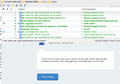How can I get userChrome.css to work?
I have created a userChrome.css file with the mandatory first line, and placed in each of the profile folders, and also in profile folders in /chrome. None of the variations seem to create any effect. I am on TB 52.1.1.
الحل المُختار
Here is an example of a working css file:
/*
* Do not remove the @namespace line -- it's required for correct functioning
*/
@namespace url("http://www.mozilla.org/keymaster/gatekeeper/there.is.only.xul"); /* set default namespace to XUL */
/* Make all the default font sizes 10 pt. */
* {
font-family: "Liberation Sans" !important;
font-size: 10pt !important;
}
This is on a Linux system. I am also setting the font typeface to match my GUI settings. You could either remove the font typeface, or swap it for something relevant to your situation.
BTW, I used <pre>...</pre> tags to get it to format nicely iin this forum.
Read this answer in context 👍 1All Replies (12)
It might be quickest for you to simply quote the pathname to your copy under /chrome, in your profile, rather than us trying to guess at what you're describing. In Windows Explorer, look for an option such as shift+right-click, Copy As Path.
Then share your code with us, please. It may be in the right location but with syntax errors.
C:\Users\Larry\AppData\Roaming\Thunderbird\Profiles\675esxmz.default\chrome\userChrome.css
That's perfect, assuming 675esxmz.default is your working profile.
So its content is the next likely culprit.
that's the profile that is pointed to in 'troubleshooting information'. Are you saying the profile is the culprit, or the .css file?
Could you paste here the content of your file?
I randomly started putting code into the file just to see if I could get anything at all to work. Originally, I only had the top line and the part about margin-top and margin-bottom:
@namespace url("http://www.mozilla.org/keymaster/gatekeeper/there.is.only.xul"); {
font-size: 200% !important;
} /* Row Height*/ treechildren::-moz-tree-row {
line-height: 50%; margin-top: 0px !important; margin-bottom: 0px !important;
} /* change Thread pane alternating row colours TB2 & 3 */
- threadTree treechildren::-moz-tree-row(odd) {
-moz-appearance: none !important; background-image: none !important; background-color:#EFEFEF !important;
}
- threadTree treechildren::-moz-tree-row(selected) {
background-color: -moz-Dialog !important;
}
- threadTree treechildren::-moz-tree-row(selected, focus) {
background-color: Highlight !important;
}
My objective is to get rid off the double spacing/large vertical line space which just recently showed up in the message pane and the folder pane.
I doubt that a css file is the right way to do that. To adjust default spacing, yes, but not to correct some other obscure fault (which doesn't appear to be common or widespread.)
The challenge in pasting code into this forum is that lines starting with a * or a # are treated as bullet points or numbered lists entries.
I generally insert (manually) a space at the start of each line. This stops the interpretation of thsese symbols, and forces a "pre" style layout with monospaced font. You may be able to get the same effect using <pre> or <code> tag pairs.
For example:
I generally insert (manually) a space at the start of each line. This stops the interpretation of thsese symbols, and forces a "pre" style layout with monospaced font.
This chunk:
{
font-size: 200% !important;
}
almost certainly needs a leading *, which may have been there originally and eaten by this forum's layout engine.
But if it is working this line alone will set large fonts and concomitant spacing in your listings. I'd suggest some absolute sizes (in points or px) chosen to be consistent with your desktop/GUI settings.
blooski said
that's the profile that is pointed to in 'troubleshooting information'. Are you saying the profile is the culprit, or the .css file?
You have what looks to be a valid pathname to the css file. The remaining concern was that folk who play with profiles or keep on reinstalling Thunderbird may end up with multiple profiles. But as you have selected the folder indicated in Troubleshooting Information then, yes, it is your working profile. So your chrome folder and the css file are in a good place.
That means the focus now switches to what is in your css file.
Yes, I noticed that forum layout editor altered what I posted. I actually cut and paste the different bits into the css file one at a time, so I am pretty sure the originals were correct. None of the lines in the css file produced any effect, however. The 200% font for example made no difference before or after I put it in the css file. So, back to my original problem, the css file doesn't seem to do anything at all, no matter what I put into it.
If you know of some other way to get rid of the huge vertical spacing that started up recently in the message pane and folder pane, let me know.
Well, there's the thing. What "huge vertical spacing"?
What is happening to you is local and particular to you. I don't see anyone else reporting this issue.
الحل المُختار
Here is an example of a working css file:
/*
* Do not remove the @namespace line -- it's required for correct functioning
*/
@namespace url("http://www.mozilla.org/keymaster/gatekeeper/there.is.only.xul"); /* set default namespace to XUL */
/* Make all the default font sizes 10 pt. */
* {
font-family: "Liberation Sans" !important;
font-size: 10pt !important;
}
This is on a Linux system. I am also setting the font typeface to match my GUI settings. You could either remove the font typeface, or swap it for something relevant to your situation.
BTW, I used <pre>...</pre> tags to get it to format nicely iin this forum.
Modified