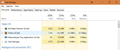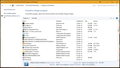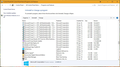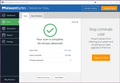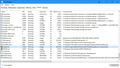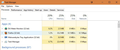recently I have been seeing firefox in my task manager but I have never installed it
I start Windows 10 and soon after startup there will be an item listed in the Apps section of Task Manager: "Firefox.exe (32 bit)". This will have a Firefox icon next to it.
I have never installed any version of Firefox. While "Firefox" is running any other program that I open will stop running after a few seconds.
I can stop "Firefox" using End Task and then everything works just fine.
I am wondering if this is caused by a virus or some other type of malware?
الحل المُختار
LordMagpie said
jscher2000 saidA built-in thing you might check: In the Windows 10 Task Manager, switch to the Details tab and add the "Command Line" column. This can be very wide. It should show where Firefox is located on the system and possibly whether it is being pointed toward a particular URL.Tried this and found 1 program using the firefox icon called 'update.exe' see images below of task manager in 'Details' and 'Processes' views'
Ok. I have now solved this. I first disabled 'update.exe' in 'Startup' tab of task manager and then I deleted the entire folder that it was in. After rebooting there is no problem now. Thank you jscher2000 for the command line tip as it led me to where I could and eliminate the problem.
Read this answer in context 👍 0All Replies (17)
Also, I have tried searching on the internet and through several pages of results on Google and Bing can find nothing relevant to this problem.
Hi, End Task then please search and see if it is installed in Programs and Features applet of your Win10. If so please uninstall it. While there please look for anything else that should not be in the list of installed programs and remove them.
Then please use more than 1 scanner as each uses diff tech :
Save your Report and google each before deleting anything as do not want to delete something you need, If need help :
Post in only 1 forum, then wait.
Please let us know if this solved your issue or if need further assistance.
I have never installed Firefox. It is not listed in 'Programs and Features'
I understand you say you never installed it. Did you check Programs and Features though ? If so and not there please move to the 2nd part and do a scan.
A screen shot would be useful of the icon you say is Firefox.
LordMagpie said
I have never installed Firefox. It is not listed in 'Programs and Features'
What part of "It is not listed in 'Programs and Features'" do you not understand?
Here is an image of task manager and the 'F' and 'M' sections of 'Programs and Features'.
LordMagpie said
"Firefox.exe (32 bit)"
This should have read "Firefox (32 bit)"
I have done a scan with Malwarebytes and it says clean. Please see attached image for Malwarebytes report.
Malwarebytes www.malwarebytes.com
-Log Details- Scan Date: 4/21/18 Scan Time: 8:56 AM Log File: 0333e9b8-44ee-11e8-a358-1c1b0d1372f5.json Administrator: Yes
-Software Information- Version: 3.4.5.2467 Components Version: 1.0.342 Update Package Version: 1.0.4818 License: Trial
-System Information- OS: Windows 10 (Build 16299.371) CPU: x64 File System: NTFS User: ROBS-DESKTOP\magpi
-Scan Summary- Scan Type: Threat Scan Scan Initiated By: Manual Result: Completed Objects Scanned: 355890 Threats Detected: 0 (No malicious items detected) Threats Quarantined: 0 (No malicious items detected) Time Elapsed: 4 min, 24 sec
-Scan Options- Memory: Enabled Startup: Enabled Filesystem: Enabled Archives: Enabled Rootkits: Disabled Heuristics: Enabled PUP: Detect PUM: Detect
-Scan Details- Process: 0 (No malicious items detected)
Module: 0 (No malicious items detected)
Registry Key: 0 (No malicious items detected)
Registry Value: 0 (No malicious items detected)
Registry Data: 0 (No malicious items detected)
Data Stream: 0 (No malicious items detected)
Folder: 0 (No malicious items detected)
File: 0 (No malicious items detected)
Physical Sector: 0 (No malicious items detected)
(end)
Could you check the normal installation locations to see whether Firefox is there:
- C:\Program Files\Mozilla Firefox
- C:\Program Files (x86)\Mozilla Firefox
This Microsoft program shows a different view of running programs -- it may help connect Firefox running as a child process of another program with its master:
https://docs.microsoft.com/en-us/sysinternals/downloads/process-explorer
A built-in thing you might check:
In the Windows 10 Task Manager, switch to the Details tab and add the "Command Line" column. This can be very wide. It should show where Firefox is located on the system and possibly whether it is being pointed toward a particular URL.
jscher2000 said
Could you check the normal installation locations to see whether Firefox is there:
- C:\Program Files\Mozilla Firefox
- C:\Program Files (x86)\Mozilla Firefox
This Microsoft program shows a different view of running programs -- it may help connect Firefox running as a child process of another program with its master:
https://docs.microsoft.com/en-us/sysinternals/downloads/process-explorer
Neither of these folders exist on my system
jscher2000 said
A built-in thing you might check: In the Windows 10 Task Manager, switch to the Details tab and add the "Command Line" column. This can be very wide. It should show where Firefox is located on the system and possibly whether it is being pointed toward a particular URL.
Tried this and found 1 program using the firefox icon called 'update.exe' see images below of task manager in 'Details' and 'Processes' views'
الحل المُختار
LordMagpie said
jscher2000 saidA built-in thing you might check: In the Windows 10 Task Manager, switch to the Details tab and add the "Command Line" column. This can be very wide. It should show where Firefox is located on the system and possibly whether it is being pointed toward a particular URL.Tried this and found 1 program using the firefox icon called 'update.exe' see images below of task manager in 'Details' and 'Processes' views'
Ok. I have now solved this. I first disabled 'update.exe' in 'Startup' tab of task manager and then I deleted the entire folder that it was in. After rebooting there is no problem now. Thank you jscher2000 for the command line tip as it led me to where I could and eliminate the problem.
So you have Portable Firefox then. https://portableapps.com/apps/internet/firefox_portable
I seemed to have part of it. There was no executable (.EXE) file to actually start Firefox portable. There were only 2 .EXE files; update.exe and crashrepoter.exe. Crashreporter may have had an underscore or hyphen in it. At the time writing this I am working from memory as I deleted the Firefox Portable directory from my system and the problem is solved.
LordMagpie said
I seemed to have part of it. There was no executable (.EXE) file to actually start Firefox portable. There were only 2 .EXE files; update.exe and crashrepoter.exe. Crashreporter may have had an underscore or hyphen in it. At the time writing this I am working from memory as I deleted the Firefox Portable directory from my system and the problem is solved.
Keep in mind also that I never put this on my system.
LordMagpie said
LordMagpie saidI seemed to have part of it. There was no executable (.EXE) file to actually start Firefox portable. There were only 2 .EXE files; update.exe and crashrepoter.exe. Crashreporter may have had an underscore or hyphen in it. At the time writing this I am working from memory as I deleted the Firefox Portable directory from my system and the problem is solved.Keep in mind also that I never put this on my system.
Nor would the standard Firefox installer use that location.
Maybe some other program was using those files for its own purposes. A troubling prospect.
jscher2000 said
Maybe some other program was using those files for its own purposes.
If there was I do not know what it would be and was never asked by any installer if these files could be put on my system. I have removed the entire Firefox Portable folder and nothing seems to be affected.
jscher2000 said
A troubling prospect.
I agree.