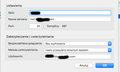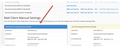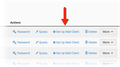I can't send emails after Thunderbird upgrade [Mac]
My Thunderbird upgraded to version 60.4.0 and now I can’t send emails using certain mail servers (gmail works fine for instance). When trying to connect to the mail server Thunderbird throws message the connection timed out.
The emails send with no problem through the webmail, the ping to the server from the Terminal works so the mail server is available.
I am using Mac El Capitan 11.6.0 The firewall is turned off and I have no antivirus.
The SMTP settings didn’t change since I could send emails without the problem.
I have tried all tips provided here: https://support.mozilla.org/en-US/kb/cannot-send-messages
This is critical issue for our business.
Modified
All Replies (13)
Hi Nick, While I don't understand the language of the screenshot, I see that you're not using the default port number. Try changing the port number to 587.
Are you accessing an account on your own server? If so, you can check the correct settings in cPanel.
- Log into cPanel, then go to the Mail Accounts panel.
- Beside the account, click on Set Up Email Client.
- Scroll down to the Mail Client Manual Settings section. I recommend using the Secure SSL/TLS Settings.
I tried 587 and it doesn't make any effect.
I am trying to send emails from of my hosting mail server but as I said it doesn't work when sending it from Thunderbird, it works from webmail. The settings are correct and I am using Plesk, not cPanel.
It doesn't work with neither SSL/TLS nor STARTTLS set for SMTP in Thunderbird.
I tried all of it.
Hi Nick, I'm having some trouble diagnosing this because, if I understand correctly, Thunderbird was working fine before the update.
If you restart Thunderbird with add-ons disabled, does the problem still occur? Go to Help > Restart with Add-ons Disabled.
- If the problem does not occur, then you can disable your extensions one-by-one until you find out which one is causing the problem.
- If the problem still occurs, we'll need some more info about your Thunderbird setup.
- Go to [=] > Help > Troubleshooting Information then click Copy text to Clipboard.
- Go to https://pastebin.com and go to Edit > Paste to paste the info from your Troubleshooting Information page.
- In Firefox, click on the three dots to the right of the address, and select Copy Link.
- Open a reply to this post, and go to Edit > Paste to paste the link to your troubleshooting information.
Hi Nick, It looks like the data you posted is incomplete. Could you please try it again?
Can you tell me what data you expect please bcause the page is very long with all sorts of data.
The whole thing. ☺️
It contains my accounts settings so I can not publish it in public. I can send it to you somehow
The server name and other connection settings are no secret. your user name and password obviously are, but they are not in the data you are being asked to post.
One of the most important bits if information needed to do more than guess is the server name you are using and the providers name. Especially if it is a hosted mail server that comes with a domain.
But assuming you are using hostupon. Your port should be 26 per their web site. https://www.hostupon.com/hosting/knowledgebase.php?action=displayarticle&id=1
But they do not recommend using cs12.uhcloud.com So I think the information that you are redacting is exactly the information that is wrong.
I've never heard of hostupon.com My hosting provider is eukhost.com
nickornotto said
I've never heard of hostupon.com My hosting provider is eukhost.com
But the information is still redacted so I am still guessing. Do you have any idea how frustrating that is? I feel like I am trying to pull teeth to get enough information to do anything but guess.
But I am in a bloody minded mood, so I will keep guessing. Try going here https://www.eukhost.com/kb/how-do-i-view-my-email-settings/
Then use the instructions to get you email settings. Then we can start a process of checking they match. Do your settings in Thunderbird match what you get in step 5?
As Matt said, the information does not contain private data. If you'd still like to send it privately, save it to a text file, then upload the file to a cloud service, like OneDrive, Google Drive, or Dropbox, and paste a link to the file in a private message on this site.
To send someone a private message, click on their name, then click the Private message link.
Matt said
nickornotto saidI've never heard of hostupon.com My hosting provider is eukhost.comBut the information is still redacted so I am still guessing. Do you have any idea how frustrating that is? I feel like I am trying to pull teeth to get enough information to do anything but guess.
But I am in a bloody minded mood, so I will keep guessing. Try going here https://www.eukhost.com/kb/how-do-i-view-my-email-settings/
Then use the instructions to get you email settings. Then we can start a process of checking they match. Do your settings in Thunderbird match what you get in step 5?
I have both of them set up in my Thunderbird and none of them work whether I use secure or not secure outgoing settings. And they used to work before.