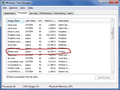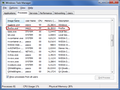Catatonic Firefox stub process under Windows 7
I can't be the only person experiencing this: I am running the newest Firefox 67.0.2 (64-bit) under Windows 7 Pro Build 7601 SP 1. As often as not, when I launch Firefox, it doesn't come up, but instead Task Manager shows a catatonic stub process with a memory footprint of about 18 megabytes. (See attached screen shots.) If I end that process and try again, Firefox may launch OK, or I may get another stub. Sometimes it takes several tries before I get a usable Firefox launch. Other than switching to Windows 10, is there any cure for this problem?
Modified
All Replies (3)
https://support.mozilla.org/en-US/kb/changes-toolbars-and-window-sizes-are-not-saved You may have corrupt xulstore.json file.
Close Firefox. Open your file browser to this hidden location:
- Mac: *~/Library/Application Support/Firefox/Profiles
- Linux: *~/.mozilla/firefox/Profiles
- Windows: %AppData%\Mozilla\Firefox\Profiles
- *C:\Users\<user>\AppData\Roaming\Mozilla\Firefox\Profiles
- Windows XP: C:\Documents and Settings\<user>\Application Data
\Mozilla\Firefox\Profiles\
Search for the above file. Then rename or delete it. Restart Firefox.
Nice try, FredMcD, but it did not fix my problem.
I followed your instructions, and the first time I started Firefox after I deleted xulstore.json it came right up, and (of course) created a new one. I quit Firefox, waited a while and launched it again. That time, it did not come up, but instead launched only a catatonic stub process, just like I reported in my original question. I ended that process, waited a while, and launched Firefox a third time in order to type this response.
By the way, nothing in the Mozilla article you linked describes my problem. Conversely, I have not experienced any of the symptoms of a corrupted xulstore.json file listed in that article.
So thanks anyway, but my problem is NOT solved.
Modified
When a file is removed, Firefox creates a new file. We do this in case the old file is corrupt.
Let’s do a full clean re-install;
Note: Firefox comes in three or more folders on all computers. They are;
Maintenance: (Programs Folder) <Windows Only> Firefox itself: (Programs Folder) And two folders in the profile of each user on the computer for each Firefox profile for that user.
If you remove the Firefox folder, the user profiles would not be affected.
Download Firefox For All languages And Systems {web link}
Save the file. Then Close Firefox.
Using your file browser, open the Programs Folder on your computer.
Windows: C:\Program Files C:\Program Files (x86) Note: Check Both Folders
Mac: Open the "Applications" folder. https://support.mozilla.org/en-US/kb/how-download-and-install-firefox-mac
Linux: Check your user manual. If you installed Firefox with the distro-based package manager, you should use the same way to uninstall it. See Install Firefox on Linux; https://support.mozilla.org/en-US/kb/install-firefox-linux
If you downloaded and installed the binary package from the Firefox download page, simply remove the folder Firefox in your home directory. http://www.mozilla.org/firefox#desktop ++++++++++++++++++++++++++++ Look for, and remove any Mozilla or Firefox program folders. Do not remove the Mozilla Thunderbird folder if there is one.
Do Not remove any profile folders.
After rebooting the computer, run a registry scanner if you have one. Then run the installer. +++++++++++++++++++++++++++ If there is a problem, start your Computer in safe mode and try again.
http://encyclopedia2.thefreedictionary.com/Linux+Safe+Mode This shows how to Start all Computers in Safe Mode; Free Online Encyclopedia