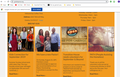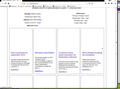Website background and post-images do not appear
In the past few days, Firefox (version 69 on Windows 10) stopped displaying "Post" images on Wordpress websites, and also stopped displaying the page-background on all websites (not just Wordpress sites). I have done everything that the "display"-related help pages say to do, including disabling all add-ons and "refreshing" Firefox. Nothing helps. Attached are two screenshots of the same website, one from Firefox and one from Google Chrome. The site is supposed to look the way it does in Chrome. Since Chrome is displaying things properly, we are switching to Chrome as our default browser... but I'm very curious what has happened to/in Firefox.
الحل المُختار
Those blocked images are background images.
Make sure you haven't enabled a High Contrast theme in the Windows/Mac Accessibility settings.
Make sure you allow pages to choose their own colors.
- Options/Preferences -> General: Fonts & Colors -> Colors: "Override the colors specified by the page with my selections above"
Try "Never" if the default "Only with High Contrast themes" isn't working.
- https://support.mozilla.org/en-US/kb/websites-look-wrong-or-appear-differently
- https://support.mozilla.org/en-US/kb/change-fonts-and-colors-websites-use
All Replies (3)
Make sure you are not blocking content.
Start Firefox in Safe Mode {web link}
A small dialog should appear. Click Start In Safe Mode (not Refresh). Is the problem still there?
One issue that seems more common lately is Firefox's Content Blocking. When it is blocking content in a page, a shield icon will appear at the left end of the address bar next to the padlock icon. This article has more info on managing this feature:
الحل المُختار
Those blocked images are background images.
Make sure you haven't enabled a High Contrast theme in the Windows/Mac Accessibility settings.
Make sure you allow pages to choose their own colors.
- Options/Preferences -> General: Fonts & Colors -> Colors: "Override the colors specified by the page with my selections above"
Try "Never" if the default "Only with High Contrast themes" isn't working.
Modified
Windows High-Contrast theme seems to have been the problem - thank you. I'm curious why Chrome displayed the website properly, even when the high-contrast theme was active. In any case, Firefox is now displaying it properly, too.