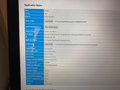Firefox keeps loading old tabs when restarting - previous solution needs an update
Firefox crashed and since then has attempted to open the same tabs I had open at the time each time it starts, even after a restart of the computer. There was a solution to my question from several years ago: https://support.mozilla.org/en-US/questions/950535 but it appears to need an update as the files mentioned are no longer to be found.
The version of Firefox that I'm running is 69.0.3 which is the current version as of today.
The previous answer mentioned that I should first go to: Help > Troubleshooting Information > Profile Directory: Open Containing Folder (This now appears to be Help > Troubleshooting Information > Profile Folder: Open Folder, but that's fine).
Next I should: "Delete the sessionstore.js file and possible sessionstore-##.js files with a number and sessionstore.bak in the Firefox Profile Folder.....Deleting sessionstore.js will cause App Tabs and Tab Groups and open and closed (undo) tabs to get lost, so you will have to create them again (make a note or bookmark them)." However there were no files by the name of sessionstore.js or sessionstore-##.js.
How should I proceed with the current version of Firefox?
الحل المُختار
Hi Junoba, it's normal for Firefox to read the contents of the sessionstore.jsonlz4 file at startup. If that file is missing, it's normal for Firefox to look for AND restore the recovery.jsonlz4 file in the sessionstore-backups folder at startup. If you were to remove all of that, Firefox shouldn't be able to find the list of tabs.
As a reality check, is there any chance that:
(A) multiple tabs got saved as home pages?
As a test, launch a new window using Ctrl+n or a menu item. If you get the same unwanted tabs, check your "Custom URLs". See the following article for more info: How to set the home page.
(B) you have any extensions that have their own session restore feature?
Some have "session" in the name, but others might not.
You can view, disable, and often remove unwanted or unknown extensions on the Add-ons page. Either:
- Ctrl+Shift+a (Mac: Command+Shift+a)
- "3-bar" menu button (or Tools menu) > Add-ons
- type or paste about:addons in the address bar and press Enter/Return
In the left column of the Add-ons page, click Extensions.
Then cast a critical eye over the list on the right side. Any extensions Firefox installs for built-in features are hidden from this page, so everything listed here is your choice (and your responsibility) to manage. Anything that seems session-related, or tab management-related?
Read this answer in context 👍 0All Replies (5)
current Firefox releases use sessionstore.jsonlz4 o store session data.
You can check for problems with the sessionstore.jsonlz4 file in the Firefox profile folder that stores session data.
- delete sessionstore.jsonlz4 and sessionstore.js
When sessionstore.jsonlz4 is deleted you lose pinned tabs and open tabs and you will have to recreate them, so if necessary make a note or bookmark them.
You can use the button on the "Help -> Troubleshooting Information" (about:support) page to go to the current Firefox profile folder or use the about:profiles page.
- Help -> Troubleshooting Information -> Profile Directory:
Windows: Show Folder; Linux: Open Directory; Mac: Show in Finder - https://support.mozilla.org/en-US/kb/Profiles
Hi there, sorry I still can't see the files mentioned (i.e. sessionstore.jsonlz4 and sessionstore.js).
When I go into Help -> Troubleshooting Information, under "Application Basics", I see what I've attached in the image below. There is nothing called "Profile Directory" either under "Application Basics" or further down on the page.
If I go instead to "Profile Folder" (because it's rather similar to "Profile Directory") and press the button "Open Folder" (not "Show Folder" as the instructions specify), then the directory I get into does not have files called sessionstore.jsonlz4 or sessionstore.js. It does have a file called "sessionCheckpoints.json" but not the two mentionned.
The summary is that I am still not able to execute the solution provided.
Hi Junoba, if you don't have sessionstore.jsonlz4 in the profile folder while Firefox is running, that is normal.
While Firefox is running, it maintains files named recovery.jsonlz4 and recovery.baklz4 in the sessionstore-backups folder. The sessionstore.jsonlz4 file is created during a normal shutdown.
I don't think the problem is Firefox restoring the latest sessionstore.jsonlz4 file at the next startup -- you'd recognize those recent tabs. You might have some kind of "cleanup" software like CCleaner or Advanced SystemCare that selectively removes Firefox data files, which triggers Firefox to restore an older file from the sessionstore-backups folder.
Try removing the older files from sessionstore-backups to another location so Firefox doesn't see them and can't restore them automatically. Note that you shouldn't move the recovery.jsonlz4 and recovery.baklz4 files while Firefox is using them, but the others are fair game.
If that doesn't work, perhaps recovery.jsonlz4 and/or recovery.baklz4 is locked or corrupted. With Firefox closed, if these files remain, you could hide them, too.
Hi, thanks for your help first of all!
Unfortunately, I still have the problem. Firefox IS restoring the latest sessionstoree.jsoniz4 file at the next startup. I do recognize the recent tabs! I keep getting the same 6 tabs back like a ghost resurrecting from the dead each time I start Firefox.
I shut down Firefox and navigated to the sessionstore-backups folder manually, where I saw several of the files that you're mentioning. I created another folder right under c:\\ and moved all files that were in sessionstoree-backups there so there were none left to see what would happen.
I then restarted Firefox...and once again, back came my same 6 tabs.
الحل المُختار
Hi Junoba, it's normal for Firefox to read the contents of the sessionstore.jsonlz4 file at startup. If that file is missing, it's normal for Firefox to look for AND restore the recovery.jsonlz4 file in the sessionstore-backups folder at startup. If you were to remove all of that, Firefox shouldn't be able to find the list of tabs.
As a reality check, is there any chance that:
(A) multiple tabs got saved as home pages?
As a test, launch a new window using Ctrl+n or a menu item. If you get the same unwanted tabs, check your "Custom URLs". See the following article for more info: How to set the home page.
(B) you have any extensions that have their own session restore feature?
Some have "session" in the name, but others might not.
You can view, disable, and often remove unwanted or unknown extensions on the Add-ons page. Either:
- Ctrl+Shift+a (Mac: Command+Shift+a)
- "3-bar" menu button (or Tools menu) > Add-ons
- type or paste about:addons in the address bar and press Enter/Return
In the left column of the Add-ons page, click Extensions.
Then cast a critical eye over the list on the right side. Any extensions Firefox installs for built-in features are hidden from this page, so everything listed here is your choice (and your responsibility) to manage. Anything that seems session-related, or tab management-related?