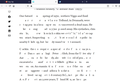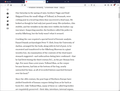Characters disappear from text on page
I've been having this problem recently (firefox build 82.0.3 and a few older versions) where characters randomly disappear from the text being displayed. In addition to webpage body text, the address bar and tab titles also disappear sometimes.
As I'm typing this text characters are randomly being replaced with blank spaces. Firefox is the only application on my computer that seems to have this problem. I have restarted it, reset the user profile, and disable all extensions/add-ons in an attempt to debug but it hasn't seemed to help.
Attached are two screen captures, one where the text has disappeared on me and one after I highlighted the text to bring it back. Note: the address bar and tab titles are blank in both since I didn't highlight/click on them.
الحل المُختار
You can try to disable hardware acceleration in Firefox.
- Options/Preferences -> General: Performance
remove checkmark: [ ] "Use recommended performance settings"
remove checkmark: [ ] "Use hardware acceleration when available" - https://support.mozilla.org/en-US/kb/performance-settings
Close and restart Firefox after modifying the setting for changes to take effect.
You can check if there is an update for your graphics display driver and check for hardware acceleration related issues.
Read this answer in context 👍 0All Replies (8)
Is this with all websites/pages, some, a few?
Please provide a public link (no password) that we can check out. No Personal Information Please !
Start Firefox in Safe Mode {web link}
A small dialog should appear. Click Start In Safe Mode (not Refresh). Is the problem still there?
It seems to happen with a variety of websites (including mozilla.org), but I can't say for sure where all I've seen it. This is the article from the images.
The fact that the problem presents itself in the tab title and address bar as well leads me to believe it is not related to the webpage itself since at least the address bar isn't something the website would be able to access.
I normally see the issue after the browser has been open for several hours, so it will be a little while before I can report back on "Safe Mode," but I did disable all extensions/add-ons a few weeks ago and remember still having the problem.
Does this missing text appear if you try to select that area with the mouse ?
This can also be a problem with the font or font style (italic, bold) that is used.
You can right-click and select "Inspect Element" to open the builtin Inspector with this element selected.
You can check in the Rules tab in the right panel in the Inspector what font-family is used for selected text. You can check in the Font tab in the right panel in the Inspector what font is actually used because Firefox might be using a different font than specified by the website.
Safe Mode seems to have fixed the problem. And, I guess since uBlock Origin (an ad blocker) was the only extension I had that is the problem.
Load the web page. After the page is loaded, click the AdBlock icon. Now select Disable on <website>. After, reload the page.
الحل المُختار
You can try to disable hardware acceleration in Firefox.
- Options/Preferences -> General: Performance
remove checkmark: [ ] "Use recommended performance settings"
remove checkmark: [ ] "Use hardware acceleration when available" - https://support.mozilla.org/en-US/kb/performance-settings
Close and restart Firefox after modifying the setting for changes to take effect.
You can check if there is an update for your graphics display driver and check for hardware acceleration related issues.
Ok, so the solution was actually turning off the hardware acceleration. I had done this before posting the initial question having seen it somewhere else, but didn't restart Firefox until I rebooted into Safe Mode. I'm back in normal mode with all extensions enabled and hardware acceleration off and things seem to work.
I have Mac computers. I've tried all the solutions above and nothing works. Missing text, missing text that has a dash instead of the text. I'm so frustrated I'm ready to drop Firefox totally.