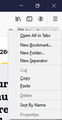Other Bookmarks
Clicking 'Other Bookmarks' on the right side of the bookmarks bar cause firefox to stuck for few seconds .No problem with getting to the 'Other Bookmarks' from the 'Show sidebars' . Right click on 'Other Bookmarks' gives inactive 'Cat' and 'Delete' options. How to solve that uncomfortable placing of the 'Other Bookmarks' so the place of the 'show more bookmarks' 2 arrows mark will get back to the right side on the browser ? Thanks in advance
الحل المُختار
Hi, not sure why it's getting stuck, but starting in Firefox 85 (and for some Firefox 84 users selected for testing - which seems to be you!) an Other Bookmarks folder will appear at the end of the Bookmarks toolbar, if the Other Bookmarks folder in your Library contains any bookmarks. This was done to make it easier to find bookmarks stored in this folder.
If you want to remove the Other Bookmarks folder from the Bookmarks toolbar, use one of these methods:
Firefox 85 and above:
- Right-click on a blank spot in the Bookmarks toolbar (or on the "Other Bookmarks" folder) to open the context menu.
- Click on the Show Other Bookmarks menu item to clear the check mark.
Firefox 84:
The "Show Other Bookmarks" context menu item wasn't added until Firefox 85 but you can use the Configuration Editor for Firefox (about:config page) as a workaround:
- In the address bar, type about:config and press the Enter key.
- If a warning page appears, click Accept the Risk and Continue.
- Enter browser.toolbars.bookmarks.2h2020 into the Search field.
- Click the Toggle
 button next to this preference, to set it to false.
button next to this preference, to set it to false.
- Restart Firefox.
This will remove the Other Bookmarks folder from the Bookmarks Toolbar but it will also remove another bookmarking change, the option to only show the Bookmarks Toolbar on the New Tab page. You can set this preference back to "true" by repeating the above steps.
If your question is resolved by this or another answer, please help other users by marking the best reply as Solved. Thank you!
Read this answer in context 👍 1All Replies (2)
الحل المُختار
Hi, not sure why it's getting stuck, but starting in Firefox 85 (and for some Firefox 84 users selected for testing - which seems to be you!) an Other Bookmarks folder will appear at the end of the Bookmarks toolbar, if the Other Bookmarks folder in your Library contains any bookmarks. This was done to make it easier to find bookmarks stored in this folder.
If you want to remove the Other Bookmarks folder from the Bookmarks toolbar, use one of these methods:
Firefox 85 and above:
- Right-click on a blank spot in the Bookmarks toolbar (or on the "Other Bookmarks" folder) to open the context menu.
- Click on the Show Other Bookmarks menu item to clear the check mark.
Firefox 84:
The "Show Other Bookmarks" context menu item wasn't added until Firefox 85 but you can use the Configuration Editor for Firefox (about:config page) as a workaround:
- In the address bar, type about:config and press the Enter key.
- If a warning page appears, click Accept the Risk and Continue.
- Enter browser.toolbars.bookmarks.2h2020 into the Search field.
- Click the Toggle
 button next to this preference, to set it to false.
button next to this preference, to set it to false.
- Restart Firefox.
This will remove the Other Bookmarks folder from the Bookmarks Toolbar but it will also remove another bookmarking change, the option to only show the Bookmarks Toolbar on the New Tab page. You can set this preference back to "true" by repeating the above steps.
If your question is resolved by this or another answer, please help other users by marking the best reply as Solved. Thank you!
Thanks