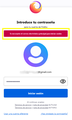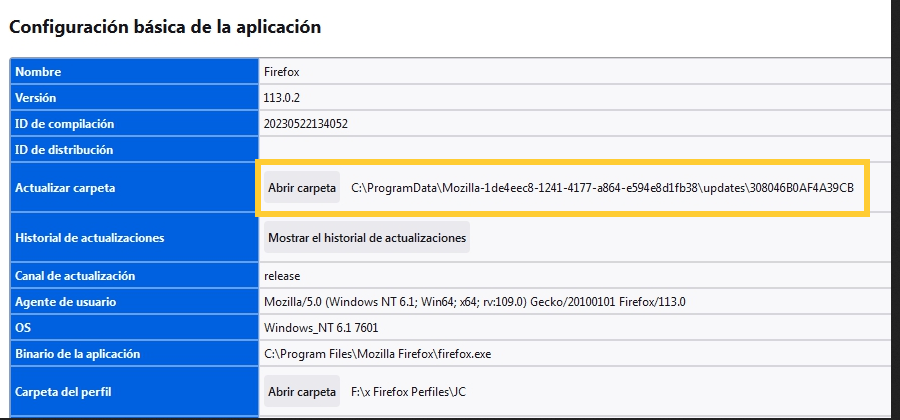Suffering to sync with Firefox
Hello:
I have 2 profiles in use. 1 for personal use with their respective bookmarks, passwords, and extensions, and I have no trouble syncing with this one. However; profile 2 that is for work use that has its respective bookmarks, passwords and extensions, has become a nightmare.
It happens that I have both profiles on the same computer and when trying to create an account in Firefox, the system asks me to enter the email registered in profile 1, with the warning that bookmarks, passwords and extensions will be mixed.
I mention that I have migrated from Google Chorme to Firefox for speed reasons and because I use windows 7 (I don't like later versions) Now well; in Google Chrome you could create as many sessions as were registered but in Firefox you can't.
Oh! I have been working fine with Firefox but suddenly an error occurs (it has happened to me 2 times in the last 2 months) in which the program closes and all the data of my profiles stored on the pc DISAPPEARS or is deleted (including cache), when I want to open them again:
firefox.exe -P
Then I have to give myself the task of synchronizing profile 1, but profile 2 I have to be importing from my previous Google account or importing a backup Bookmark.
The option to copy and paste the data from Firefox to replace it in the path (supposedly brings with it the data of everything):
C:\ProgramData\Mozilla-1de4eec8-1241-4177-a864-e594e8d1fb38\updates\308046B0AF4A39CB
with Firefox turned off it has not worked for me. Since when opening I see 2 profiles called Default "X" and Default "Z" without data.
This is a headache that if it happens to me, it happens to millions who have 2 or more profiles.
Why can't I sync a second profile? Why do you insist that there can only be one sync per device? Is there a solution for this?
Note: I have read all the tutorials out there and the situation remains the same. Synchronization with 2 or more profiles is never described.
Thank you very much to whoever asked this question!
الحل المُختار
Firefox is normally installed in "C:\Program Files\Mozilla Firefox\" and not in the updates path you posted above. Such a path is used to prepare an update for applying this update and copy it to "C:\Program Files\Mozilla Firefox\".
.
What is the location of the Firefox binary when you check this on the about:support page?
Read this answer in context 👍 2All Replies (5)
One should never sync two different browser account profile and as it said it mixed both of them when you synced and now your work computer the IT can see your links and sites now connected to your work computer. You should've make a new Windows account with different Firefox browser settings to prevent profiles from being mixed up. They want one sync because the original remains on the device that it was created on and if you change password everything on sync devices are deleted. Most don't use 2 profiles but one profile that they sync. And Best Practice is to never sync with work computer as IT now has access to your bookmark and sites and probably personally logins as well.
الحل المُختار
Firefox is normally installed in "C:\Program Files\Mozilla Firefox\" and not in the updates path you posted above. Such a path is used to prepare an update for applying this update and copy it to "C:\Program Files\Mozilla Firefox\".
.
What is the location of the Firefox binary when you check this on the about:support page?
Recommendation 1:
"You should've make a new Windows account with different Firefox browser settings"
Do you mean I should create another user section in windows?
Tip 2:
"Firefox is normally installed in "C:\Program Files\Mozilla Firefox\" and not in the updates path you posted above".
This time I tell Firefox to store me in a folder on another hard drive where I have my 2 separate profiles. Hello:
I explained that I use two, one exclusively for work purposes and the other for personal use. Since I have different bookmarks and I'm interested in the cache as well as the history being independent.
In the event that I get to experience the inexplicable error that the contents of both folders are deleted or disappear, is it worth the backups I made to restore them or should I put them right in Drive C where Firefox was installed?
It is worth mentioning that when I do a "More help" export according to a tutorial I read, it travels with the 2 profiles and their respective contents.
Is it enough to replace them with Firefox closed?
- I already made an attempt and it created 2 profiles with different names and without the respective files.
Hello :
If I synchronize the 2 profiles with the same account 'would I keep my 2 profiles?
TY
The screenshot shows that Firefox is installed in the regular location for 64 bit.
- (64-bit Firefox) "C:\Program Files\Mozilla Firefox\"
The folder with the long name is the folder used for updating.
If you connect two profiles to the same Sync account then the result will be that both profile end up with the same data as this will cause data from both profile to get uploaded to the Sync server and merged to all connected devices. You can't keep personal data separated, that is only possible if you use separate Sync accounts. Connecting devices to the same account means that data will be merged.
You can copy certain files with Firefox closed from another profile folder to anther profile folder to transfer personal data. Note that best is to avoid restoring a full profile folder and only restore important files that are safe to restore/transfer.
- bookmarks and history: places.sqlite
- favicons: favicons.sqlite
- bookmark backups: compressed .jsonlz4 JSON backups in the bookmarkbackups folder
- cookies.sqlite for the Cookies
- formhistory.sqlite for saved autocomplete Form Data
- logins.json (encrypted logins) and key4.db (encryption key and primary password) for logins saved in the Password Manager
- cert9.db for certificates stored in the Certificate Manager
- persdict.dat for words added to the spell checker dictionary
- permissions.sqlite for Permissions and possibly content-prefs.sqlite for other website specific data (Site Preferences)
- sessionstore.jsonlz4 for open tabs and pinned tabs (see also the sessionstore-backups folder)