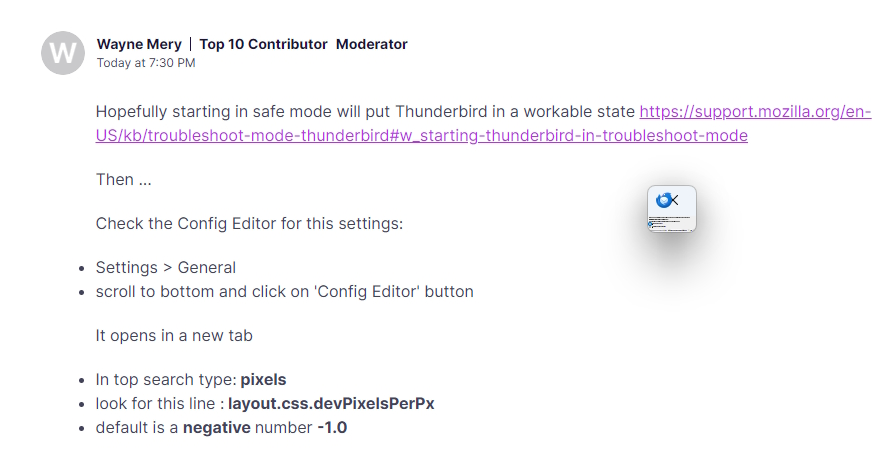Changed the size of the text in Thunderbird. Now my entire mail display takes up less than a quarter of an inch
I tried to change the size of the text in Thunderbird and now my entire mail display takes up less than a quarter of an inch of display. I tried uninstalling and reinstalling it, and it is still the same. Is there a way to get rid of those settings and go back to the defaults without doing it inside the program? I have enclosed a screenshot of it. I love my Thunderbird and am lost without it. Please help. Someone. Anyone.
Modified
All Replies (4)
Hopefully starting in safe mode will put Thunderbird in a workable state https://support.mozilla.org/en-US/kb/troubleshoot-mode-thunderbird#w_starting-thunderbird-in-troubleshoot-mode
Then ...
Check the Config Editor for this settings:
- Settings > General
- scroll to bottom and click on 'Config Editor' button
It opens in a new tab
- In top search type: pixels
- look for this line : layout.css.devPixelsPerPx
- default is a negative number -1.0
It should not be in bold text, if bold text then it has been altered.
- If you have anything else in that setting use the arrow icon on far right - click on it and the default is reset.
Another value to check is mail.uifontsize, what value do you see?
Please post your results
Unfortunately, when I opened it in safe mode, this is what I got -
I did another uninstall/reinstall and I thought it fixed it, but it opened it in my DuckDuckGo browser instead. The application itself is still very, very tiny.
Modified
Sorry you having so much trouble.
See https://support.mozilla.org/en-US/kb/profiles-where-thunderbird-stores-user-data and find your profile directory. Stop Thunderbird.
Save a copy of your prefs.js file.
With Thunderbird shut down, edit prefs.js and remove any lines you find with layout.css.devPixelsPerPx and mail.uifontsize
Restart Thunderbird.