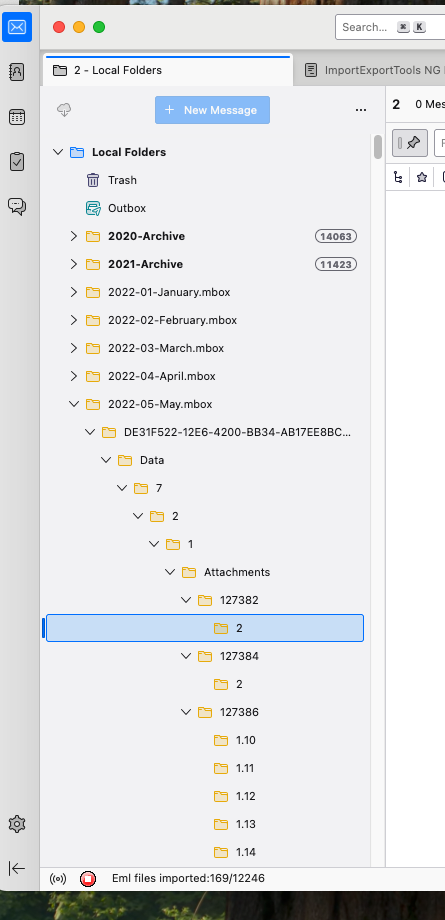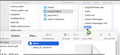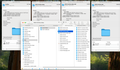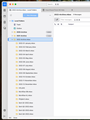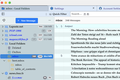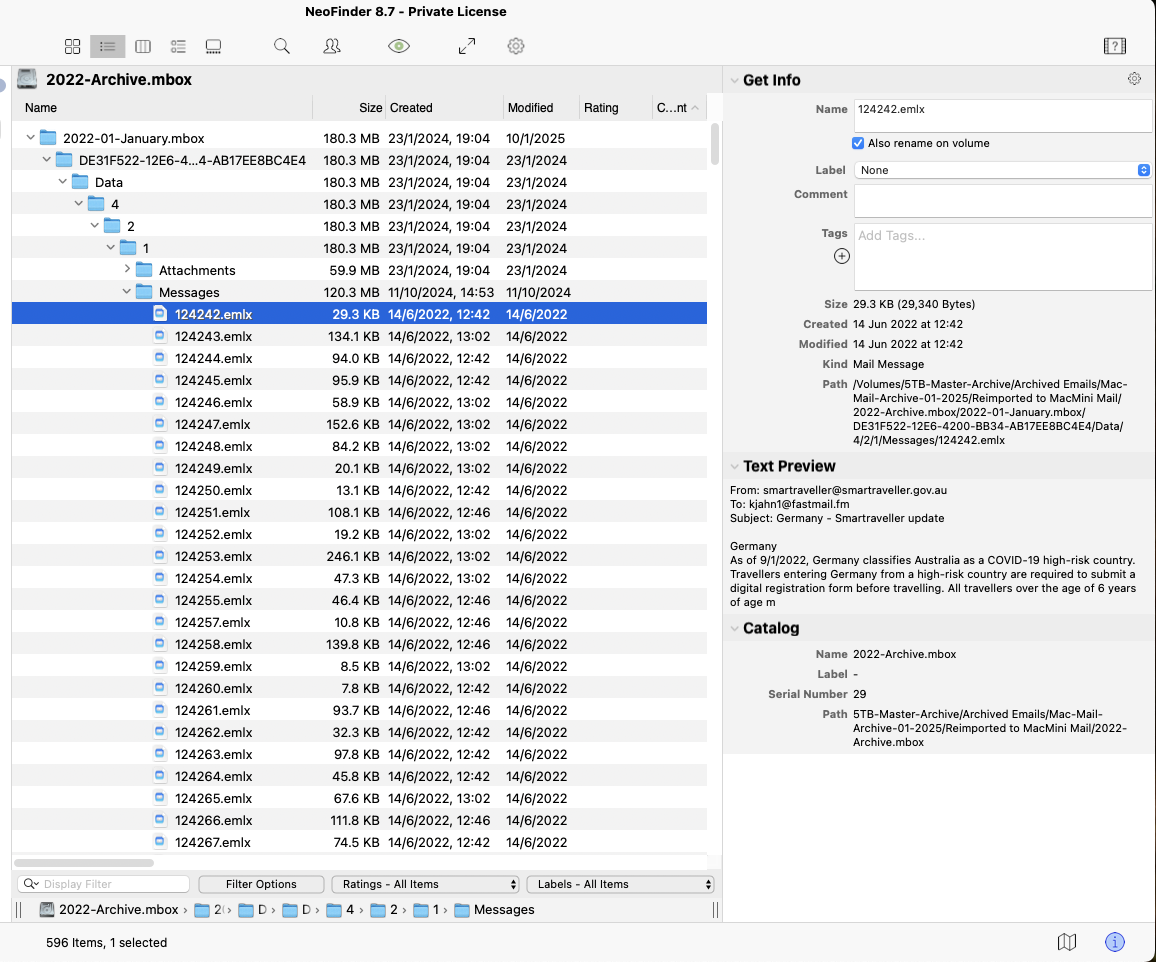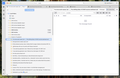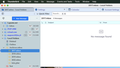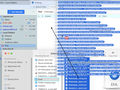Where are my imported mail messages?
I just installed Thunderbird, linked it to my primary email account (ok!) and then tried to import one year's worth of email messages exported from my Apple Mail client as .mbox folders with an underlying folder structure (1 per month). Thunderbird went away for about 2 hours "downloading" and importing ( ... looking good!), but at the end my "Local Folder: Apple Mail Import" still shows no messages. Where are they and how can I access them in the Thunderbolt client?
الحل المُختار
kjahn1 said
Thanks for staying with the problem, Mapenzi! I have asked the question about .eml vs. .emlx files because as far as I read .eml is a commonly used message format while .emlx appears to be proprietary Apple specific. The files I tried to add yesterday from 2022-Archive.mbox are .elmx files - shown in the attached screencopy. Thunderbird shows the top level folder structure for 2022-Archive.mbox (2022-01-January etc.) but nothing else.
I think that you still haven't understood the two methods I exposed to transfer messages from Apple Mail to Thunderbird. You seem to do everything in the Finder: in the user Library you open the folder (Apple) "Mail", copy some folder like 2022-Archive.mbox and paste it in ~/Library/Thunderbird/Profiles/sgdhdfhg.default-esr/Mail/Local Folders/ just as I did in a test for my screenshot below This CANNOT work!! You are right saying the Apple message format *.emlx is very similar to Thunderbird's *.eml format. You can rename an Apple *.emlx message to *. eml by deleting the "x" and drag it directly in any folder in opened Thunderbird (and not in the TB profile folder). But you cannot copy/paste a folder like 2022-Archive.mbox neither directly in Local Folders in the Thunderbird profile folder nor in the Local Folders in the Folder Pane. Thunderbird has a very different folder/subfolders hierarchy versus Apple Mail structures and in its profile doesn't recognize neither folders with the *.mbox extension nor files with an *.eml extension
kjahn1 said
I also tried your suggested alternative method with a drag and drop of messages to a new folder. (Emails for Thunderbird). These are .eml files that Thunderbird should be able to handle, but here we can see the subject lines, but no message content.
Maybe my instructions were not precise enough. I didn't mean to drag/drop the folder containing the exported .eml files but the entire pack of the .eml files in a folder in the opened Thunderbird. One more description & a screenshot to illustrate the action : In Apple Mail Inbox I select all messages and drag them in the folder "Essai" which I created on my desktop. Now 263 messages are stored in folder Essai as 263 .eml files. Then I open a folder "Test" which I already created in my Local Folders in the Folder Pane, select all messages in folder "Essai" and drag them directly in the folder "Test" where they will immediately be displayed in the Thread pane. (second screen shot)
Read this answer in context 👍 1All Replies (12)
Did you use Thunderbird's native import feature or the add-on ImportExportTools? The native feature needs much improvement! If you have exported messages from a Apple Mail folder in thee mbox format you can manually import the mbox file via drag & drop into Local Folders in the Thunderbird profile folder. See also https://support.mozilla.org/en-US/questions/1483219
Modified
Drag& drop does not work for me - the folder just floats back to the Finder window. I installed the ImportExportTools extension. To be honest, I am confused about what is what - the native Import vs the I-E-T-Extension. I think I have tried both with always the same result - I can see the imported folder structure (1 folder per month ...) in the Local Folders section, but no messages. Then I created a mbox zip file - 1.94 GB (just under the limit) and the same thing happened ... Then I used the I-E-T-Extension Folder Context menu to import "All EML Messages from a Directory + Subdirectories" - this replicates the Apple Mail subfolder structure in the .../V10 folder - not very useful, but at least the messages are there, "All EML Messages from a Directory" or "Individual Messages" just report 0 files imported instantly. Repeating the same process on 2 additional years' worth of messages lead to the same result that I described in the original question - importing happens (Finder reports 2 lots of 10,000+ items being added to the Profiles folderstructure, but the disk space used only creeps up minimally) - the folder structure in the mbox files gets imported but the messages don't. So, I have now imported 3 years worth of Apple Mail .mbox export folders into the Local Folders of Thunderbird. 2 of these years' messages I can see and on the other 2 ( = the same year repeated twice into a different local folder) there are just the Apple Mail folders visible, but no messages. ???? I am thoroughly confused !!! Eventually the process hangs with 174 of 12246 EML files imported, none nof them visible. Is there a way that I can make all messages in a folder tree "Unread", which would make them easier to spot in the sidebar?
kjahn1 said
Drag& drop does not work for me - the folder just floats back to the Finder window.
You have misunderstood my directives, just like the other person in question 1483219. You should not drag & drop the exported Apple mbox file in Local Folders in the Folder Pane but in Local Folders in the Thunderbird profile folder !!
Thanks for your response, Mapenzi - I should have read this more carefully. With my total attention on the Thunderbird client and what it can or can't do this escaped my attention.
Now, with the correct drag & drop location I am still having the same problem: the Mac Mail folder structure gets imported instantly, but there are still no messages. Is the problem that they are in .emlx format rather than .eml? I have converted a few of them to .eml using on online converter and they go in without problems. (not shown below) Note that in the attached screencopy the 2022-Archive-mbox.sbd is empty (except for the empty subfolders), but the 2020-Archive-mbox.sbd holds the messages that are showing up.
kjahn1 said
Is the problem that they are in .emlx format rather than .eml?
I don't understand this question. Where did you get those .emlx files from? Apple Mail stores its messages in the .emlx format. But when you open Mail, select the folder "Sent", go to menu Mailboxes and click "Export Mailbox" you'll get a folder called Sent.mbox which contains a file named named mbox and another named table of contents. The mbox file contains the exported sent messages. If you rename it in "Sent" you can drag it in a Finder window to ..../Mail/Local Folders/. On TB restart you should see a folder Sent in Local Folders containing the messages exported from Apple Mail.
In my test, even if I drag the folder Sent.mbox such as to ..../Mail/Local Folders/ I will see the imported messages after restart (see screen shot)
I just tested another export-import method from Apple Mail to Thunderbird. Maybe you find it easier to perform: create a new folder on your Desktop, give it any name. In Mail.app open a folder, e.g. Inbox, select all messages it contains and drag&drop them on your new folder. The exported messages in the new folder have the *.eml format! So now you can drag & drop them in any folder in Thunderbird.
Thanks for staying with the problem, Mapenzi! I have asked the question about .eml vs. .emlx files because as far as I read .eml is a commonly used message format while .emlx appears to be proprietary Apple specific. The files I tried to add yesterday from 2022-Archive.mbox are .elmx files - shown in the attached screencopy. Thunderbird shows the top level folder structure for 2022-Archive.mbox (2022-01-January etc.) but nothing else. I also tried your suggested alternative method with a drag and drop of messages to a new folder. (Emails for Thunderbird). These are .eml files that Thunderbird should be able to handle, but here we can see the subject lines, but no message content. You can see the result in the second screenshot. Very puzzling indeed!
الحل المُختار
kjahn1 said
Thanks for staying with the problem, Mapenzi! I have asked the question about .eml vs. .emlx files because as far as I read .eml is a commonly used message format while .emlx appears to be proprietary Apple specific. The files I tried to add yesterday from 2022-Archive.mbox are .elmx files - shown in the attached screencopy. Thunderbird shows the top level folder structure for 2022-Archive.mbox (2022-01-January etc.) but nothing else.
I think that you still haven't understood the two methods I exposed to transfer messages from Apple Mail to Thunderbird. You seem to do everything in the Finder: in the user Library you open the folder (Apple) "Mail", copy some folder like 2022-Archive.mbox and paste it in ~/Library/Thunderbird/Profiles/sgdhdfhg.default-esr/Mail/Local Folders/ just as I did in a test for my screenshot below This CANNOT work!! You are right saying the Apple message format *.emlx is very similar to Thunderbird's *.eml format. You can rename an Apple *.emlx message to *. eml by deleting the "x" and drag it directly in any folder in opened Thunderbird (and not in the TB profile folder). But you cannot copy/paste a folder like 2022-Archive.mbox neither directly in Local Folders in the Thunderbird profile folder nor in the Local Folders in the Folder Pane. Thunderbird has a very different folder/subfolders hierarchy versus Apple Mail structures and in its profile doesn't recognize neither folders with the *.mbox extension nor files with an *.eml extension
kjahn1 said
I also tried your suggested alternative method with a drag and drop of messages to a new folder. (Emails for Thunderbird). These are .eml files that Thunderbird should be able to handle, but here we can see the subject lines, but no message content.
Maybe my instructions were not precise enough. I didn't mean to drag/drop the folder containing the exported .eml files but the entire pack of the .eml files in a folder in the opened Thunderbird. One more description & a screenshot to illustrate the action : In Apple Mail Inbox I select all messages and drag them in the folder "Essai" which I created on my desktop. Now 263 messages are stored in folder Essai as 263 .eml files. Then I open a folder "Test" which I already created in my Local Folders in the Folder Pane, select all messages in folder "Essai" and drag them directly in the folder "Test" where they will immediately be displayed in the Thread pane. (second screen shot)
Modified
Hi Mapenzi, I think I have finally got it! Your last message with the screenshot makes it very clear and I have followed it successfully. Where I went wrong all along was my expectation that someone in the Thunderbird community would have come up with a way to traverse the mbox file hierarchy to extract the .eml files for import, but that is probably a bit naive (I am not a programmer!) Thanks for persevering with this problem and thanks for your solution
I am glad that you got it right now! Don't forget that the export messages as .eml files from Mail.app and drag & drop those .eml files directly in some folder of the opened ("living") Thunderbird window is only one of two methods which could co-exist.
IMHO the first method I suggested is equivalent: from Mail.app export a mailbox such as Inbox which creates a folder INBOX.mbox. When you open this folder you'll see it contains an file named "mbox". This is an mbox file compatible with the Thunderbird message folder format. You can drag it in Local Folders in the Mail folder in the Thunderbird profile folder, then rename it since all exported Mailboxes from Mail.app are named "mbox"
Hi Mapenzi, I have tried your 2nd suggestion again - very carefully. It still does not work. With Thunderbird shut down I dragged an "mbox" file into the Profile/Mail folder, renamed the file to reflect what's in it (e.g. "2018-Sent") and then restarted Thunderbird. The new folder is picked up in the list of local folders, but there are no messages. What I reported a couple of days ago with the individual messages being successfully dragged into the Thunderbird messages area was with the help of the MBOX Wizard for Mac app, which extracted the individual messages from the mbox file. That works for me, although it's tedious because I have to manually create the local subfolder structure that I am used to before importing the messages from many years of using Mac Mail
kjahn1 said
Hi Mapenzi, I have tried your 2nd suggestion again - very carefully. It still does not work. With Thunderbird shut down I dragged an "mbox" file into the Profile/Mail folder, renamed the file to reflect what's in it (e.g. "2018-Sent") and then restarted Thunderbird.
Once again you didn't read what I wrote, I even wrote it in bold. You should not drag the exported (from Mail.app) mbox file in the "Mail" folder but in Local Folders which is a sub-folder of "Mail" OK, I think we can close this thread before there are any more misunderstandings.