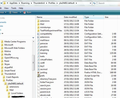How do I migrate the contents of subfolders [e.g. 'sent'] to a new system?
MozBackup transferred the profile, which included the subfolders [e.g. 'Sent"] and the NAMES of the files in those subfolders [e.g. 'Back2Basics"], but when I open a file, I see nothing of the content. How do I get/see/migrate the content?
All Replies (12)
Is this a pop or imap mail account?
What was the old system and what is the new system?
Due to hard disk failure, I recently purchased a new computer and used my backup system to restore all the files from my new computer. I have TB up and running, but where are all the files from the past? How do I point TB to them?
Try right click on eg: Sent folder and select 'Properties'. click on 'Repair folder' click on ok
select a different folder and then click on Sent folder again did emails appear?
I have a new installation of TB on the new computer, and can't find my old folders or files. I did a full backup every night, so the restoration to the new computer probably copied those folders to the new disk, but TB doesn't show them.
Can you please answer my questions.
Is this a pop or imap mail account.?
did you use MozBackup on old computer to create a backup of Profile? did you then put that .psv file on the desktop of the new computer? Did you then use MozBackup on new computer to install Profile?
when you got the new computer, you installed Thunderbird, then ran Thunderbird which created a default profile, but did not create any mail accounts, Then you used MozBackup on new computer to install the Profile. Can you see all the correct folders in Thunderbird on new computer? If yes: Try right click on eg: Sent folder and select 'Properties'. click on 'Repair folder' click on ok
select a different folder and then click on Sent folder again did emails appear?
Windows 8.1 This is a POP account My TB installation does not have Mozbackup, where does it reside? What file should I search for?
Info and download link: http://kb.mozillazine.org/MozBackup
If you used mozBackup on old computer it would have created a file with extension .pcv
Thanks for your attention. I used MozBackup in the old and new computers, and it copied the NAMES but not the CONTENT of the sub-directory files like 'Sent". From Properties, I clicked Repair and it deleted the files that only had names. I still have the "sent" files in the old computer. Is there some way I can copy them onto a flash drive and manually append them to the new computer's email? That would be nifty.
The old computer is XP pro and the new system is Windows 7. The email is pop.
Info on manually copy of Profile or specific files.
Locate Profile:
On old and new computer: Make hidden files and folders visible:
On Old computer: Locate the Profile. If you have Thunderbird on old computer
- Open thunderbird
- Help > Troubleshooting Information
- click on 'show Folder' button
- a window opens showing your Profile folder
- Close Thunderbird now - this is important
If you you do have Thunderbird installed, you can locate the directory here:
- C:\Documents and Settings\Windows user name\Application Data\Thunderbird\Profiles\Profile name
more info on Profile folder:
The Profile folder will contain a 'Mail' folder amongst others. See image below to see what it should look like.
These are all the files and folders that are IN your Profile on old computer.
If you want to get a full copy of this profile onto new computer. Copy all of the files and folders onto a flash drive Do not copy the actual Profile name folder - only contents of that folder.
locate Thunderbird Profile on new computer either via Thunderbird - see info above and remember to close thunderbird or locate this directory: C:\Users\Windows user name\AppData\Roaming\Thunderbird\Profiles\Profile name\
Paste all files and folders INTO the Profile name eg: xxxxxxxx.default over writting all the current files and folders.
If you only want to locate specific folder(s) containing emails and move them to a new profile that already has a mail account: In the old profile on old computer
- Click on 'Mail' folder
- click on mail account name
- Look for 'Sent' file (no extension)
- Copy this file to flash drive
On new computer locate profile folder
- click on 'Mail' folder
- click on mail account name folder
- Paste the file into this location overwriting the current 'Sent' file.
- Delete the 'Sent.msf' file - this is just an index of what is in the Sent file and will be recreated when you open Thunderbird.
Open Thunderbird.
Info on 'Move to a new pc':
Diubah
Another method you could try: Use the ImportExport tool addon:
To import an mbox file which contains emails from old profile folder: Right click on your mail account name and select: ImportExporttools > Import mbox file
To import .eml saved files: Right click on a folder and select: ImportExporttool > import Messages OR import messages from a directory
I've discovered that if I copy the foldername and foldername.msf files as well as the folders themselves to the newly installed directories under Users/username/appdata/roaming/thunderbird/profiles everything is restored perfectly!!!
Thank you Nick