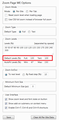How Can Zoom Be Set So All Pages Open The Same Way In Firefox Quantum
Hi, I'm a new user who just changed to Firefox Quantum today from Chrome. I like what I'm seeing so far but I'm having one problem.
When I click on Menu and change "Zoom" to a higher percentage it only works on the page I'm on. How can I set Firefox Quantum so that the Zoom percentage I want will be on every site I go to and also when I open a new tab every time I use Firefox Quantum?
I searched for an answer but could not find an answer that worked. Thanks!
All Replies (2)
Firefox defaults to site-specific zoom. The old way was tab-specific zoom. To set a default global zoom level, there is a built-in setting. However, it affects both the user interface and the web content, so depending on your preferences, that might not be the best solution. If you want to try it:
(1) In a new tab, type or paste about:config in the address bar and press Enter. Click the button accepting the risk.
(2) In the filter box, type or paste pix and pause while the list is filtered
(3) Double-click layout.css.devPixelsPerPx and change its value to 1.25 and click OK, which corresponds to 125% font size in Windows display settings. The toolbar area should enlarge after a few moments. Too small? Try 1.5 and see whether that suits you better. And so on. If you are on Mac and use a Retina display, anything below 2.0 may be smaller than what you started with, so start with 2.0.
Important: Do not go below 1.0 because it may become too tiny to edit.
Websites Too Big?
You can counteract the global zoom with an extension that allows you to reduce zoom on all pages as you open them. You can still fine-tune the zoom level on sites, but this will normalize them.
For example:
https://addons.mozilla.org/firefox/addon/zoom-page-we/
It's a little difficult to find its global default setting for websites, but you can counteract the global setting, for example:
- Global setting 1.25 + Zoom Page default 80% => pages at 100%
- Global setting 1.5 + Zoom Page default 75% => pages at 100%
- Global setting 2.0 + Zoom Page default 50% => pages at 100%
I'm attaching an old screenshot, I don't know if this is still where you set the percentage. (This is from the Add-ons page, Extensions list, Options button for Zoom Page WE.)
This worked great for me. Thank you!
I do wish Firefox would make it easier toallow users to set how they want the zoom though.