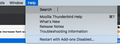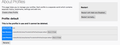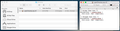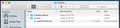How to increase font size in the folder list and emails list columns on a Mac?
Hello. I just installed Thunderbird on my Mac. Compared to Apple Mail the font size of the folders list column and the emails list column are extremely small and very difficult for me to read (at 70 years old). How can I increase the font size in these two columns on a Mac running MacOS 10.11.6. Thanks.
All Replies (11)
Thanks, this seems to be a solution, but how do I implement it? I am not a code writer or programmer. I can't even get started with the given steps.
For instance, what does "Help/More Troubleshooting" mean? I clicked on the Help menu but can't find a "More Troubleshooting" item. See below:
I have the steps down as the following. Correct? 1 Help/More Troubleshooting, (?) 2 Profile Folder, 3 Open Directory, 4 Close TB, 5 Create a new folder named chrome, 6 Create a new document in chrome with a text editor, 7 Name it userChrome.css, 8 Save as type: All files *.*, 9 Copy in the above style sheet code, 10 Change the “font-size:” numbers as desired. (My note: try “14pt”) 11 Double-click toolkit.legacyUserProfileCustomizations.stylesheets to true in Preferences/General/Config. editor, 12 Restart TB.
Diubah
Help/More Troubleshooting is the menu in TB 91, the current release. In older versions, select Help/Troubleshooting Information. Instead of Open Directory, it's Show in Finder on OS X.
The topic cited in my first reply also includes a simple method to zoom all fonts.
Thanks. I thought I was running the latest version of TB -- 68.12.1? How do I get TB 91?
Thanks sfhowes. I'm running an older version of OS X, so TB 69.12.1 is the latest for me.
I see two options for "Show in Finder". Which do I show. 1. Root Directory 2. Local Directory (see screen shot)
Choose the Root Directory if you've opened about:profiles, or Profile Folder, Show in Finder, from the Help/Troubleshooting Information tab.
To update from 69 to 91, first install 78, then install 91.
https://archive.mozilla.org/pub/thunderbird/releases/78.14.0/mac/
https://archive.mozilla.org/pub/thunderbird/releases/91.4.0/mac/
Export your address books to LDIF format before updating in case the process isn't perfect.
Thanks sfhowes. I chose the Root Directory and opened it in the Finder, folder "2veujpsr.default". 1. I created a new folder "chrome" within the 2veujpsr.default folder. 2. In a text editor, I created a new blank document to later place the style sheet code into and named it "userChrome.css". But when I went to save the document so I could place it into the "chrome" folder, it saved the document as "userChrome.css.rtf". Is this ok? 3. I copied the style sheet code into this document. (see screenshot below). What does the step "Save as type: All files *.*," mean?
No, you don't want to save it as an rtf file. On Windows, All files *.* saves it in the format specified by the extension, .css (Cascading Style Sheet), if your text editor doesn't offer the choice of saving as a .css file type.
Try saving as plain text .txt and then changing the extension to .css.
https://apple.stackexchange.com/questions/50055/how-to-save-a-css-file-from-textedit-or-word
Ok, thanks sfhowes. Have created a .css file for the style sheet code.
Question: Is the new "chrome" folder supposed to be placed in the "Profile" folder or in within the "2veujpsr.default" folder that's already in the "Profile" folder?
See screenshot for how I have it set up right now:
The chrome folder must be in the 2veujpsr.default folder.