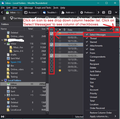How do I delete e-mails as a group/in bulk? I have done it before, but can't remember the keys to push to delete many at once.
In the past I have deleted groups of e-mails I no longer need, but I cannot remember which keys to push to highlight then delete groups of e-mails I no longer need. Thanks!
In the past I have deleted groups of e-mails I no longer need, but I cannot remember which keys to push to highlight then delete groups of e-mails I no longer need. Thanks!
All Replies (1)
If you want to delete a group of consecutive emails in a folder:
- Click on first email to select.
- Hold down 'Shift' key and click on last email you want to delete.
- All emails in between get highlighted
- You will then see X conversations in the area known as 'Message Pane'.
- Click on 'Delete' button
OR you can use 'Method 2' below, but the above method would be quicker if you are deleting 3 or more emails as it only requires a couple of left clicks.
If you want to delete various emails in folder: Two methods can be used - no preference use the one that suits you. Method 1:
- Click on first email to select.
- Hold down 'Ctrl' key and keep it pressed down and click on each email you want to delete.
- All selected emails will get highlighted
- You will then see X conversations in the area known as 'Message Pane'.
- Click on 'Delete' button
Method 2:
- Enable the 'Select Messages' column header - see image below as guide.
- You will see a new column with checkboxes.
- Click on each checkbox to select that email
- All selected emails will get highlighted
- You will then see X conversations in the area known as 'Message Pane'.
- Click on 'Delete' button