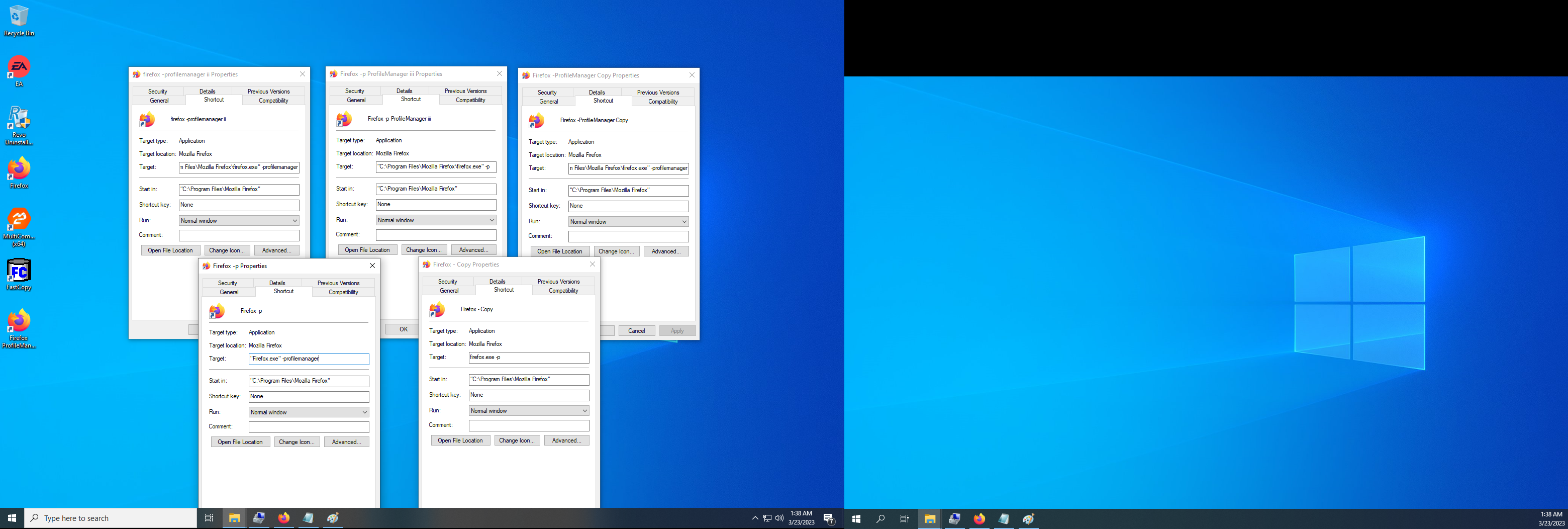How to create a shortcut to launch the FIREFOX PROFILE MANAGER?
How to create a shortcut in order to launch the MOZILLA FIREFOX PROFILE MANAGER at Firefox startup?
Penyelesaian terpilih
Both answers are correct.
The reason that I made this post is because when I went to look for this info I found a MOZILLA FIREFOX HELP PAGE that provided an incorrect answer. This post is to provide the CORRECT ANSWER.
Here is the page with the WRONG ANSWER. Don't go here if you want to keep everything simple: https://support.mozilla.org/bm/questions/1340102#question-reply
Baca jawapan ini dalam konteks 👍 0All Replies (7)
Step 1: Create copies of the FIREFOX shortcut Click START Right click FIREFOX Hover or click MORE Click OPEN FILE LOCATION
In the EXPLORER WINDOW that opens: Right click the FIREFOX SHORTCUT Click COPY Hold CONTROL hit V
^^^^do this twice to make two copies
Step 2: Edit the FIREFOX shortcuts so that PROFILE MANAGER starts before FIREFOX Right click a copied shortcut click PROPERTIES Click TARGET space Hit END Hit SPACE Type -p or -profilemanager click GENERAL TAB change Shortcut's name to: FIREFOX -p click OK confirm ADMINISTRATOR RIGHTS click the new FIREFOX -p shortcut to verify that it works
If you installed FIREFOX to the default location then copy and paste one of the following lines into the target window of a FIREFOX shortcut, click OK and verify admin rights and everything will work just the way that you want it to:
firefox -p or "C:\Program Files\Mozilla Firefox\firefox.exe" -p or firefox -profilemanager or "C:\Program Files\Mozilla Firefox\firefox.exe" -profilemanager
Be sure to rename the shortcut to something new to avoid confusion.
Be sure to add -p or -profilemanager AFTER the QUOTATION MARKS and after a SPACE when editing the shortcuts.
Quotes aren't necessary but will still work when using the executable filename without the path as long as the START IN path is correct, i.e. firefox -p without the path or quotes.
Penyelesaian Terpilih
Both answers are correct.
The reason that I made this post is because when I went to look for this info I found a MOZILLA FIREFOX HELP PAGE that provided an incorrect answer. This post is to provide the CORRECT ANSWER.
Here is the page with the WRONG ANSWER. Don't go here if you want to keep everything simple: https://support.mozilla.org/bm/questions/1340102#question-reply
Quotes are only necessary if there is a SPACE in the path or filename.
Here are several examples of working shortcuts.
If you want another reference, perhaps this is it.
No need for this thread when https://support.mozilla.org/en-US/kb/profile-manager-create-remove-switch-firefox-profiles