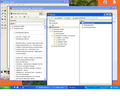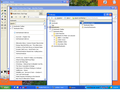Successfully imported json bookmarks file into FF19, and library view shows folders correctly, but Sidebar view shows no folders and so loses my organization.
Longtime FF user. Still on 3.6.28 mostly, due to my need for my large collection of hierarchically organized bookmarks. I have 2000+. Trying FF 19 today. Successfully imported the json file from other system. Via the Bookmarks menu, Show All reaches Library view and everything is there. Except for the fact that this FF design will not let me see the contents of more than one folder at one time. Which is why I've stayed with 3.6.28. Now, a friend has shown me that I can see multiple folders AND the contents of multiple folders using Sidebar Bookmarks, just as I wish. Great! But after importing my bookmarks, all I see is a random list of bookmarks in the Sidebar view. There are no folders or subfolders so with this view I lose all the organizational structure I see in the Library.
Am I missing something? Is there a way (an addon) that would put everything in the Library Right Pane? instead of just one folder? That would be fine.
OR
Is there a way to preserve the organization of my bookmarks after importing them, in the Sidebar view? That would also be fine.
Thanks for any helpful answers. Otherwise, back to 3.6.28 I go.
All Replies (19)
There is no conversion of JSON to HTML. You can generate a fresh bookmark export in HTML format from Firefox 3.6.28 if you still have it running.
"What exactly do you see in the sidebar?"
See attachment.
Sidebar on the Left; Library on the Right.
In the Library you need to select the Bookmarks menu folder in the left pane to see the bookmarks in that folder in the right pane to compare the two. The library can only show folders in the left pane and files and folder names in the right pane, but not a tree representation in the the right pane.
Expand the Bookmarks Menu folder or another folder (click the '+' to change it to a '-') in the sidebar to see the bookmarks in that folder.
Diubah
"What exactly do you see in the sidebar?
Can you attach a screenshot? "
Thought I'd posted this. Have to try again.
"In the Library you need to select the Bookmarks menu folder in the left pane to see the bookmarks in that folder in the right pane to compare the two."
Cor-el -- The Library View is useless to me, functionally. I can only see the contents of one folder at a time. I displayed that in the SS so you could see what I believe or understand, SHOULD be visible in the Sidebar view, and not merely just what IS.
I'm trying to understand how to import bookmarks and folders, so they appear -- more or less as they do in the Library view but telescoped out to show them all --- in the Sidebar View.
Is that NOT possible?
There is NO resemblance between what you see above in the Sidebar on the left, and the Library on the right. And no opening up of anything on the left hand side will make that resemblance happen. Sure, I could probably home in on some inner folder in the Library to create a list of bookmarks similar to what appears on the left ... if I dug through my collection all day. I have NO idea how that selection of bookmarks in the Sidebar view came together. Those items come from different subfolders. They are just tossed loosely together here in the Sidebar view.
Just to reiterate -- I can open and close + and - windows all day in the Sidebar view, and never see a folder.
That's the problem as I see it.
Its getting late for me, so I may try FF 10 Mobile tomorrow to see if that changes anything.
Thx for reading guys.
"There is no conversion of JSON to HTML. You can generate a fresh bookmark export in HTML format from Firefox 3.6.28 if you still have it running. "
PC1 is my main unit. It has 3.6.28. That will not change, until I resolve the question at issue here, because its so critical to what I do.
But I still do not understand HOW to generate an HTML bookmark file in 3.6. As noted a above, from Library to Export HTML, I get a dialog box that wants an HTML file to start with. That process of creating the HTML file is not intuitive.
Thx.
As noted a above, from Library to Export HTML, I get a dialog box that wants an HTML file to start with.
That's not how I interpret it. I think it wants you to create a new file name. What if you try that?
Your screen shot is interesting. Do the separators coincide with the original folders, or are they interspersed at random?
jscher2000 - I have no explanation for the precise nature of the contents in the Sidebar .. the bookmarks are a random collection from the entirety, as are the separators. In general, if you were to look at a more complete structure of the collection as it appears to me in the Library, you would see NO separators at all.
Trying FF10 Portable. Uninstalled FF19, along with personal customizations. Got FF10-P installed. Imported bookmarks via HTML first. Still got the "scripts ...busy" warnings. But BM import completed. Library/ Bookmark Menu shows my folders, just as in the SS posted before. Good to see, but not the real test. Now for the important Sidebar View -- a bit of partial success. There are now two folders present. One for Mozilla FF with Help etc. One of mine, the Quick Searches folder that should be at the top. It contains a dozen easy access search sites. Then -- back to the bookmarks scramble (same exact bm's too) that you saw in the Sidebar View from the SS. There are two other folders at the bottom. Bookmarks Toolbar - empty Unsorted Bookmarks - containing one bookmark.
The rest of the folders, including the major ones "Primary" and "Secondary" are nowhere to be found.
In all these exercises, using FF19 and FF10-P, I get the sense from scrolling through the bookmarks that DO appear in the Sidebar, that these are mostly LOOSE bookmarks that were never inside of a folder. All the key bookmarks, from inside folders, do not appear to be present anywhere in this View. I stress "appear". I haven't found one yet.
If true, then the Sidebar may only be showing 20% (rough guess) of the bookmarks that could be accessed using the Library.
Deleted FF10-P and associated folders with BMs etc. Reinstalled FF10-P. This time imported BMs via Restore, using the .json file. Basically, got the same results as with FF19. In the Sidebar View, no folders.
So, in the end, FF10-P using the HTML file (from a few months ago) began to hint at what was possible, by displaying several folders but not the vast majority.
Just one further detail, both the HTML and .json files were created off of 3.6.28, since I've never migrated my main unit any more than temporarily into FF4 or beyond.
I'm at a loss to guess what is going wrong in the restoration/rendering process. According to the Library dialog, when I put http in the search dialog and select all, I've got at least 4,388 bookmarks, many of which date back to July 20, 2004 (perhaps when I first installed Firefox). I created a new profile and restored the file and didn't get any script errors, so I don't think it's the sheer number of bookmarks. However, it could be that the length of a particular field, or use of unexpected characters, or some other factor is causing the problem. I really don't know.
If you export the bookmarks to HTML and import that file into Internet Explorer, do they all come across as expected?
How to import and export the Internet Explorer Favorites folder to a 32-bit version of Windows (skip down to the Import section)
If you export the bookmarks to HTML and import that file into Internet Explorer, do they all come across as expected?
Using IE 8, and importing the HTML file, I got many more folders but by no means all. Maybe 40-50%. I never use IE, largely because I don't like its BM/Faves management so I don't know how this goes normally. IE loves listing stuff alphabetically, and I don't.
That's unfortunate, since importing from IE was an alternate way to get your bookmarks into the new version of Firefox.
I think we should wait for cor-el's advice on another possibility, which is copying the places.sqlite database from your old system to the new one (replacing the new one which is incomplete/dysfunctional). That database file contains your bookmarks and history in their native format.
It would be nice to see a screenshot of the Bookmarks Sidebar view, so we can see what the problem is with the view.
Another option is to enable browser.bookmarks.autoExportHTML to have bookmarks 'exported' in HTML format every time Firefox is closed.
RE - jscher2000
There were changes between 3.6.* and the current version, but using 10.0 as the intermediary might not go back far enough. IIRC, the largest change happened around 7.0 or 8.0
Well jscher ... I didn't wait. I just reinstalled FF19, and copied over the place.sq file ... and ... same thing. Library shows it all. Sidebar, nada. As in no folders.
No matter what I try, there's no smile.
If either of you have the ear of any of the developers over "there" wherever "there" is, I sure would love to see an updated version of Old Manage Bookmarks to supplement the Library view.
Back to 3.6.28 and Opera I guess.
I do appreciate all of your efforts .... cheers!
For security reasons, it is not recommended to use Firefox 3.6.28 on the wilds of the web, but you know that already.
Even if the Library dialog magically changes, however, something in your places.sqlite either is corrupted or otherwise incompatible with Firefox 10 and later. You might need some surgery on the data in order to actually use it in recent versions of Firefox.
Thought I was done, but one other detail just crossed my mind that may confound you further -- particularly on the point that my bookmarks files got corrupted somewhere along the way.
Two months ago, I used the very same HTML file I initially used with these exercises (exported from 3.6.28 at that time), to explore the potential of using Opera. At least as a backup to FF and possibly my main browser. (That was prompted by the way, by Mozilla implementing that forced upgrade ... I now have Mozilla/FF update turned off ... )
When I imported my bookmarks into Opera, it went perfectly. All the structure was preserved (folders subfolders etc), no conversion to alpha sort, and nothing was lost. And, I can see the contents of multiple folders at one time. The main issue with Opera is the relative lack of addons.