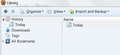How do I get all history when I click on it in the menu bar? My history shows just one day, and bookmarks folders.
What shows up when I click on History is a window displaying a folder for history and a folder for bookmarks. In the history folder is listed only the current tabs that are open, that's all. The other folder is bookmarks, and it shows subfolders for all bookmarks, every one of them. The prior complete display disappeared just recently, a week or so ago.
الحل المُختار
That is normal.
The bookmarks and history have different purposes and each have their own menu entries, but both are stored in the same places.sqlite database file and managed in the combined Bookmarks/History Manager (Library)
All Replies (13)
Are your using the Show All History menu item?
Yes, I am.
Just had a power outage, soryyy. Yes, I click on the "Show all history" menu item. Right now, it lists only this tab. No other history, in spite of a few good hours of browsing this morning.
A few minutes ago, I closed Firefox for a while, but i remembered something els to do. On opening it, I checked history again, and everything I did in the prior session was gone.
In case you are using "Clear history when Firefox closes":
- do not clear the Browsing History
- Tools > Options > Privacy > Firefox will: "Use custom settings for history": [X] "Clear history when Firefox closes" > Settings
- https://support.mozilla.org/kb/Clear+Recent+History
Note that clearing "Site Preferences" clears all exceptions for cookies, images, pop-up windows, software installation, and passwords.
Thank you, I think the problem is solved, but I am not absolutely sure that what I have done will solve the problem. Let me sleep on it, and I'll let you know tomorrow afternoon.
The problem has been solved, but I am still puzzled with the history window including bookmarks.
If you open a bookmark then you visit that link and that link will thus become a history item.
Is that what you mean?
Although I would expect any bookmark link to become a history item, that is not what I meant. When I click on show all history what is shown is two folders entitled history which shows all of the accumulated history, and all bookmarks which contains all of my bookmarks. In the menu bar of my Firefox browser, just to the right of history is bookmarks which also takes me to all of my bookmarks. Why the duplicate path to bookmarks? Other than that I am happy with the results, even though the help I received took me in through the rear door. By that I mean by that is that I was led to the means in which I could create the problem I was having. Once I got there I could figure how to solve the problem. That worked for me.
الحل المُختار
That is normal.
The bookmarks and history have different purposes and each have their own menu entries, but both are stored in the same places.sqlite database file and managed in the combined Bookmarks/History Manager (Library)
Problem solved, and thank you.
I need to be able to see ALL my browsing history, not just "TODAY". How do I see history for yesterday, or a week ago, etc?
Modified
If you only see the history from today then older history has been removed (deleted), either by you or someone else or an extension or by external (cleanup, anti-virus) software.
In case you are using "Clear history when Firefox closes":
- do not clear the Browsing History
- Tools > Options > Privacy > Firefox will: "Use custom settings for history": [X] "Clear history when Firefox closes" > Settings
- https://support.mozilla.org/kb/Clear+Recent+History
Note that clearing "Site Preferences" clears all exceptions for cookies, images, pop-up windows, software installation, and passwords.